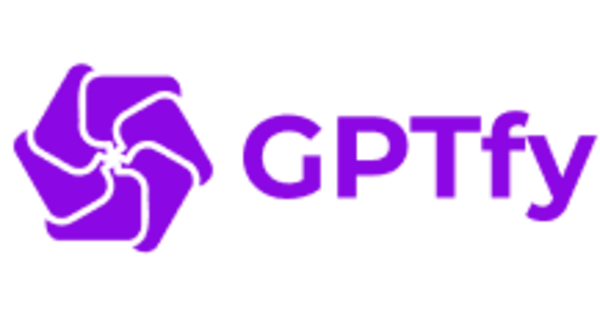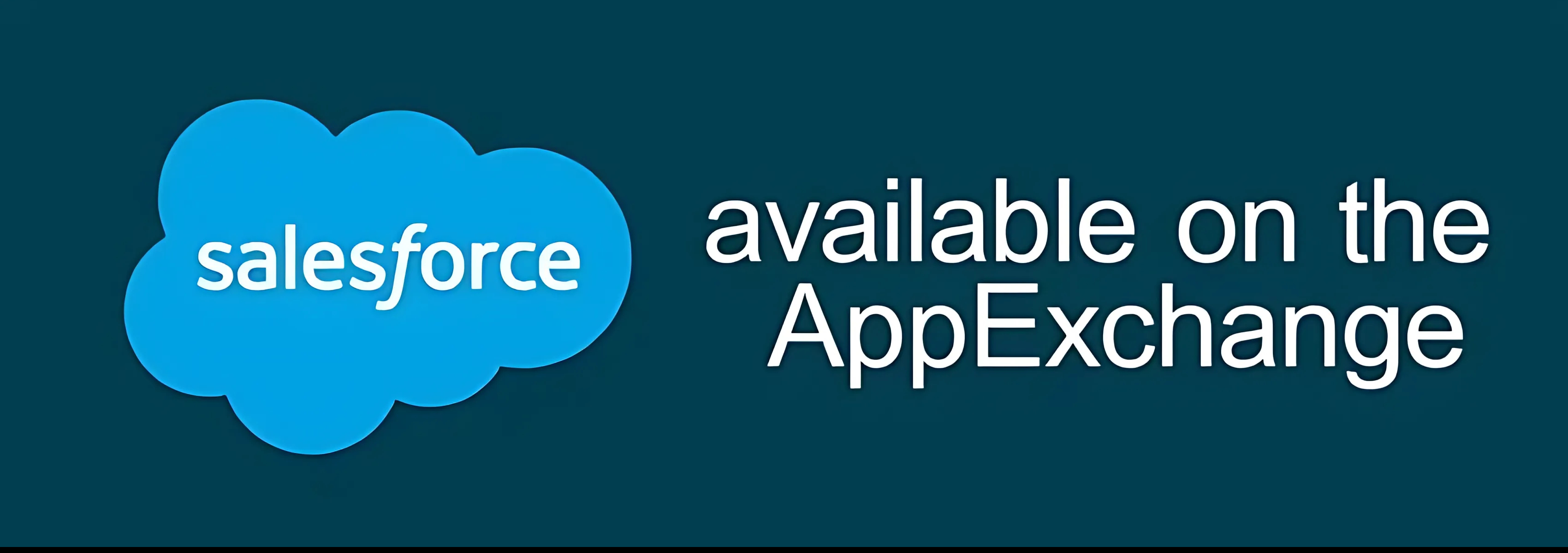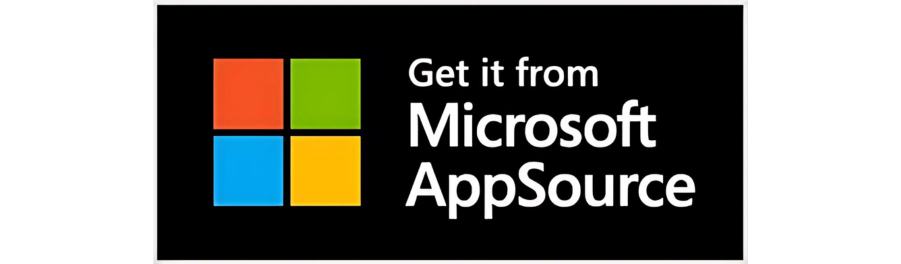Brands that trust our products

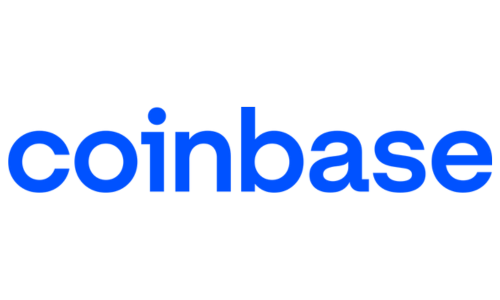
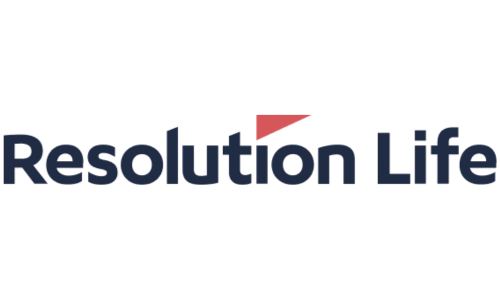

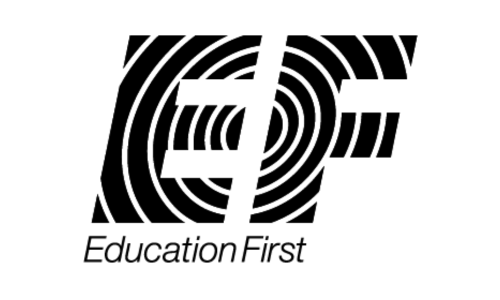

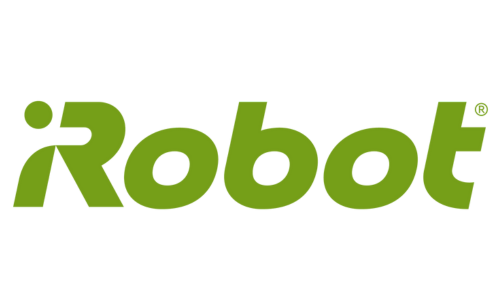
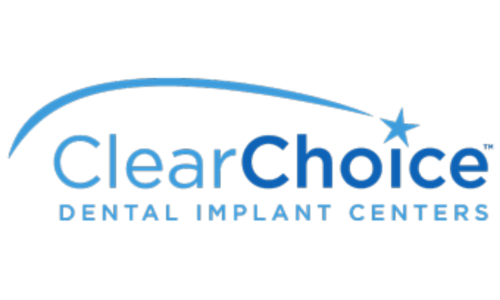
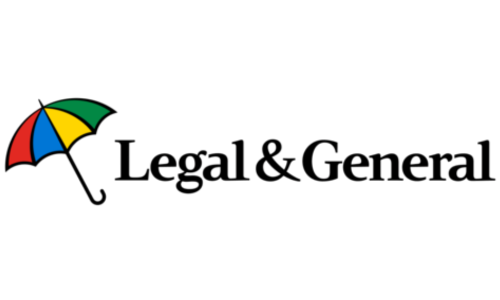

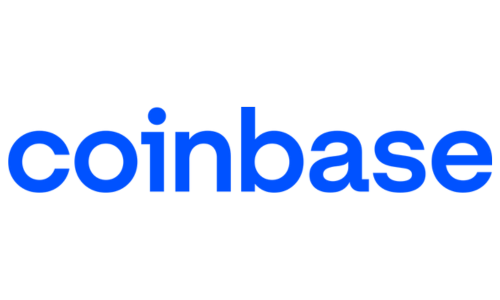
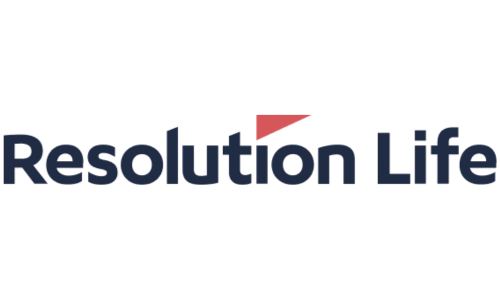

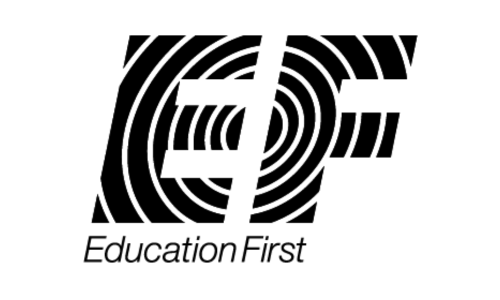

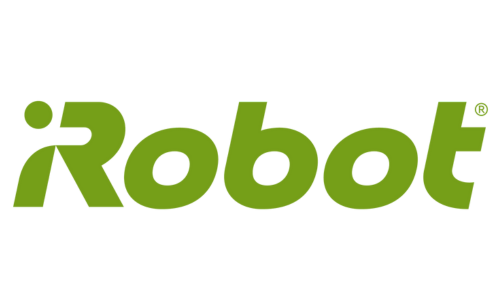
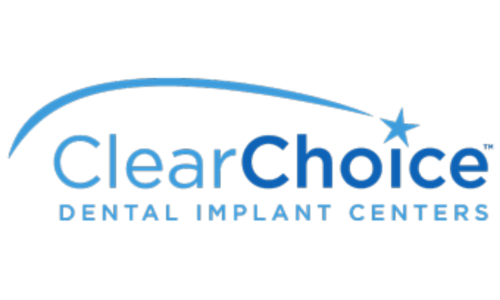
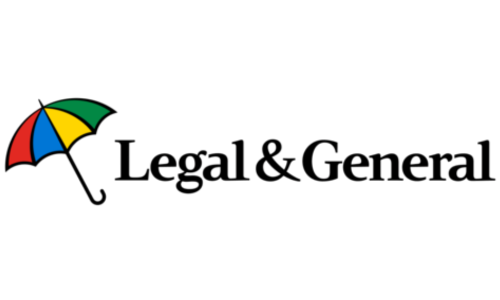
Real impact, measured in ROI
Verified Annual Savings
with AI automation
Faster Call Logging
With AI-powered voice notes
Productivity Boost
With MS Copilot + Salesforce
Built for the enterprise
Bring Your Own Model
Use OpenAI, Claude, Gemini, Grok, Perplexity, or any LLM. Your choice, your control.
No-Code Setup
No-pilot design for immediate productivity gains. Go live in days, not months.
Data Sovereignty
Complete PII/PHI protection with data never leaving your org. GDPR, HIPAA, FINRA ready.
See GPTfy in action
Your Models. Your Control.
Your AI. Your Data. Zero Trust.
Run your own AI like OpenAI, Claude, Gemini or any other model, with full control over data and access.
Platform-agnostic Security
Bring any model Azure, AWS, GCP, on premise while staying fully compliant with Salesforce's security standards.
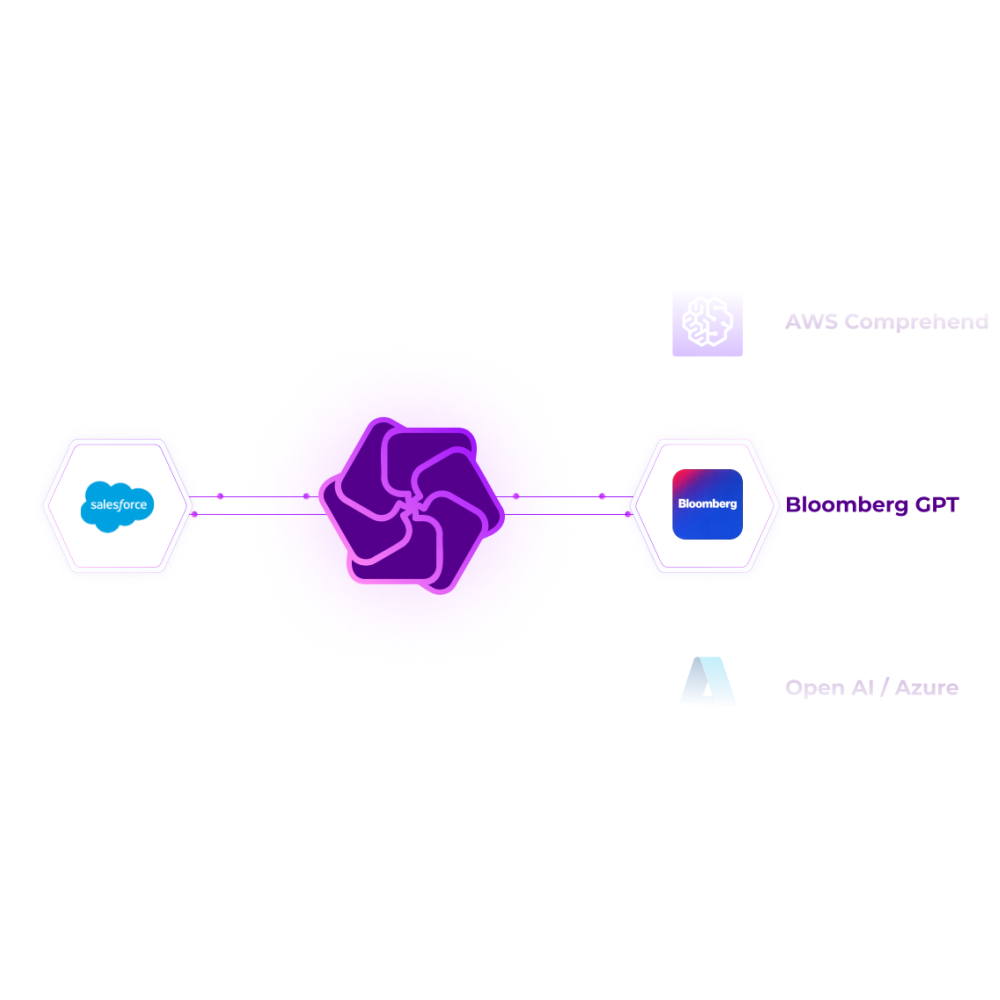
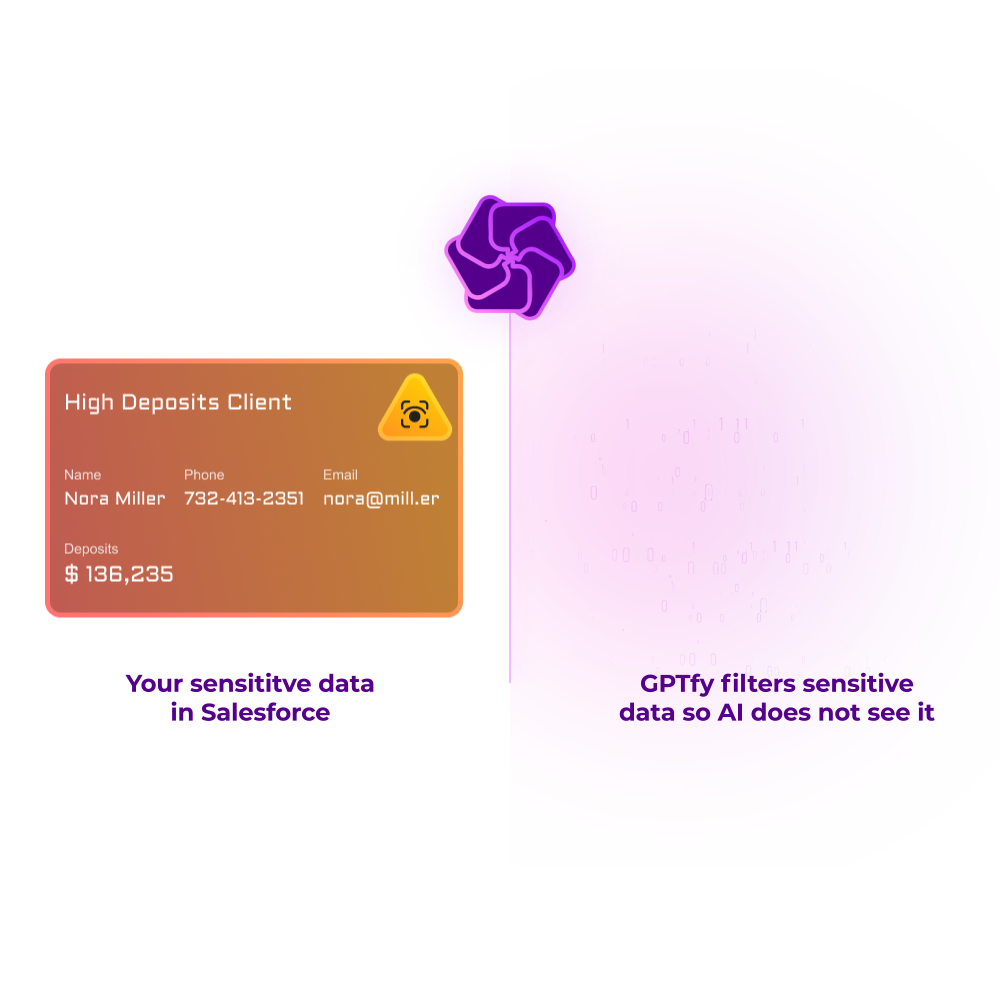
100% Secure & Compliant
Fine-Tune Your AI Access Control
Decide exactly who can use AI at User, Profile, Object, and Field Value levels. Unable customer opt out preferences.
Prevent sensitive data from flowing to AI
Ensure your data remains confidential with robust filters to anonymize field values, patterns, and keywords.
Loved by teams worldwide
"Loved the easy and click/no-code way to configure GPT LLMs on any Salesforce object and go-live in days."
Gurditta Garg
Chief Salesforce Evangelist
Motorola
"It enables Salesforce professionals like me to leverage the AI of my choice (BYOM) in a declarative manner."
Sury Ramamurthy
Technical Architect
Innolake Corporation
"Saw this App and was impressed. Saved our team over 15 hours per rep monthly with streamlined workflows."
Amar Rawal
Business Analyst
Origin
Frequently Asked Questions
GPTfy includes an ROI dashboard that tracks time saved by automating tasks, identifies the most active users and frequently used prompts, and calculates overall efficiency improvement.
Common use cases include Account 360, case summarization, Email-to-Case with AI, intelligent case routing, deal coaching, call transcription, and automated follow-ups.
Yes, GPTfy offers a Paid POC model where you can install the product in your test or production environment to evaluate its capabilities. This period allows you to see the product in action before making any commitments.
Ready to transform your Salesforce?
Join fortune 500 companies using GPTfy to bring AI to their CRM.
Go live in weeks, not months.