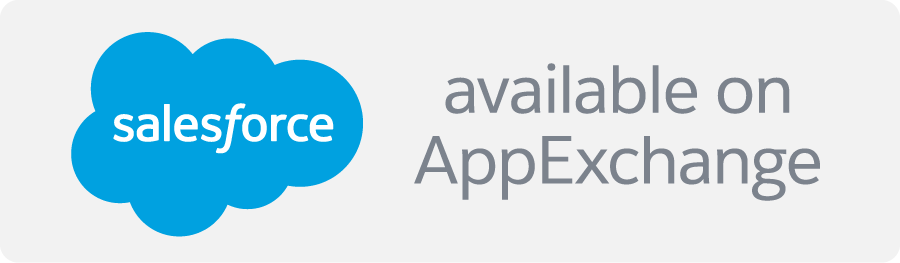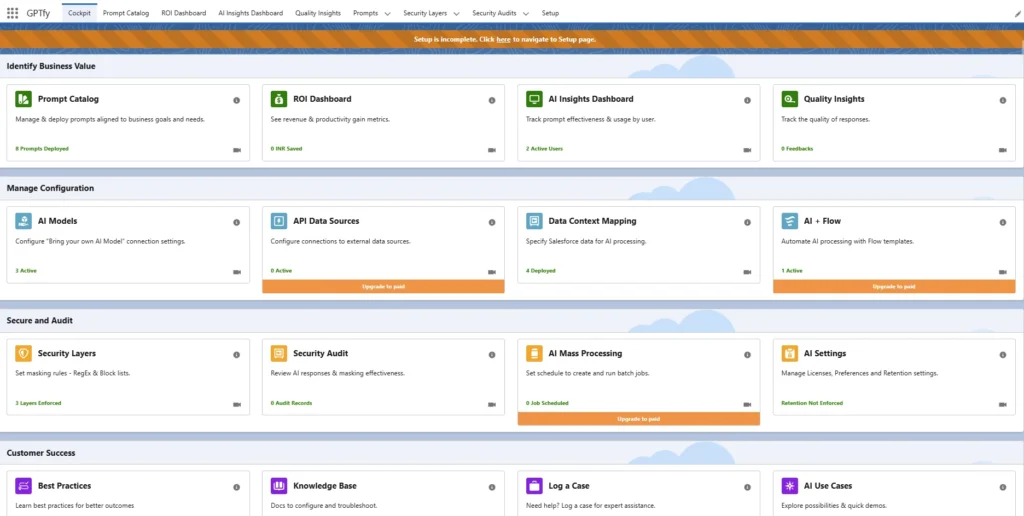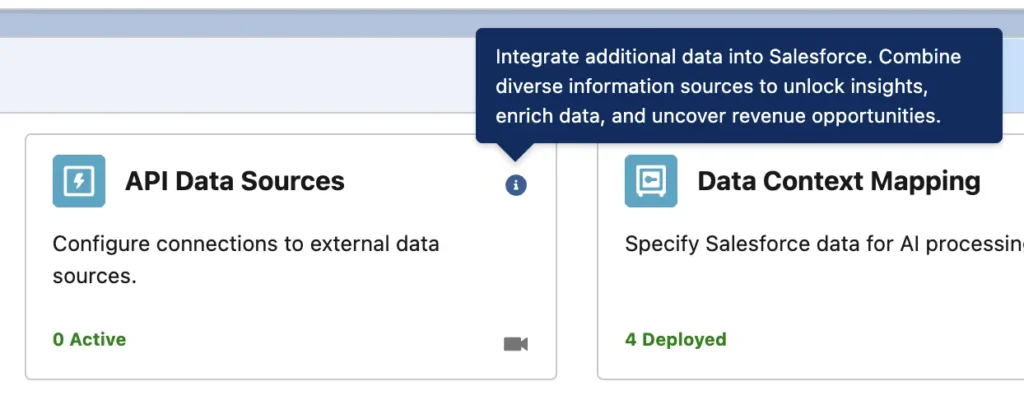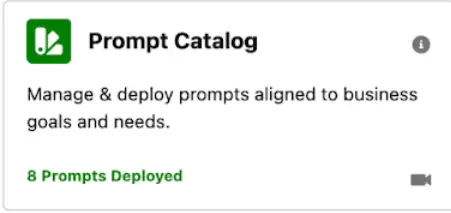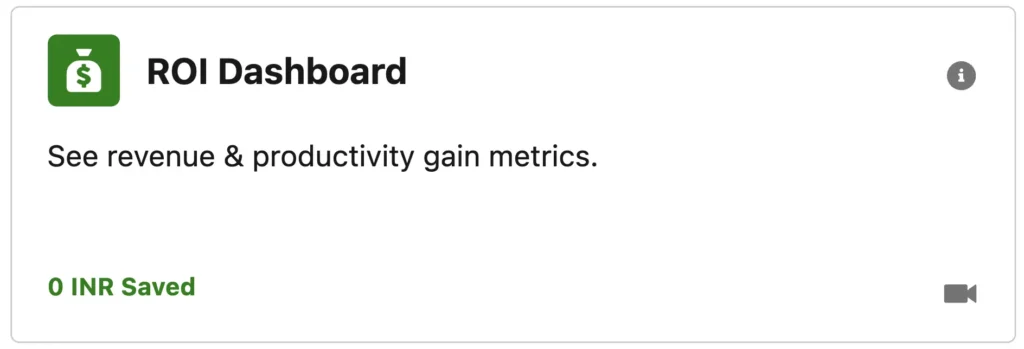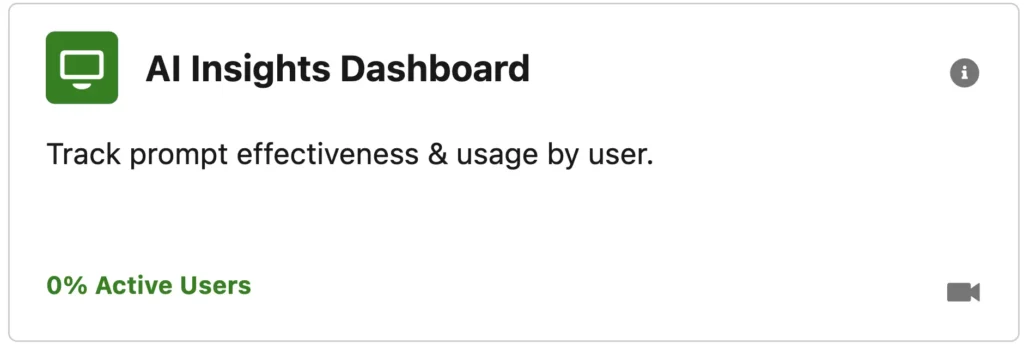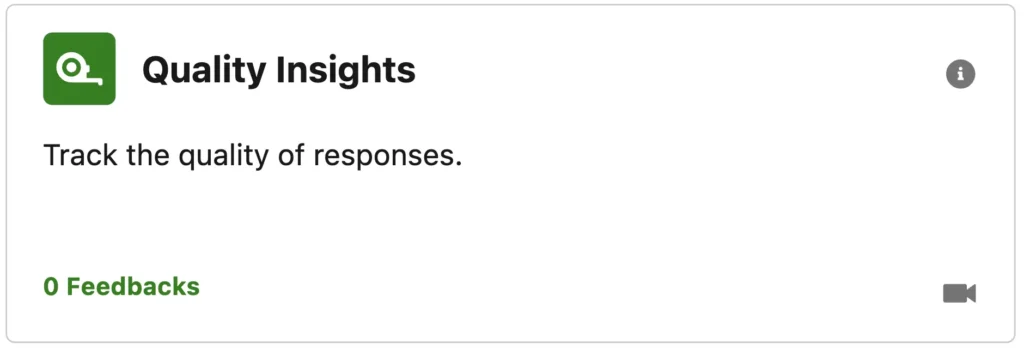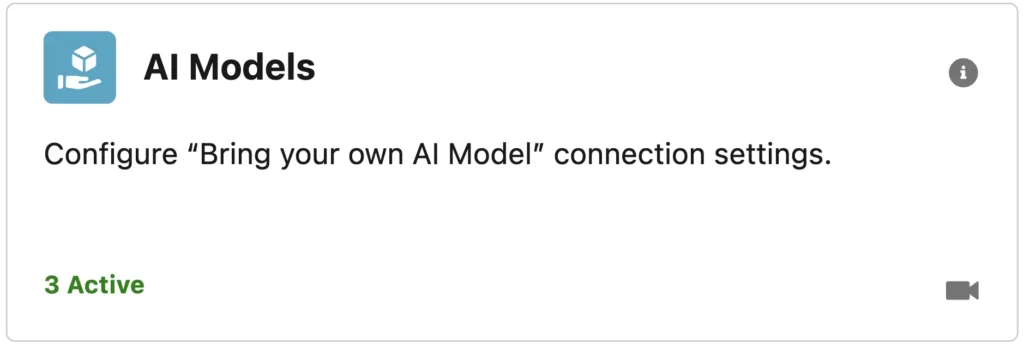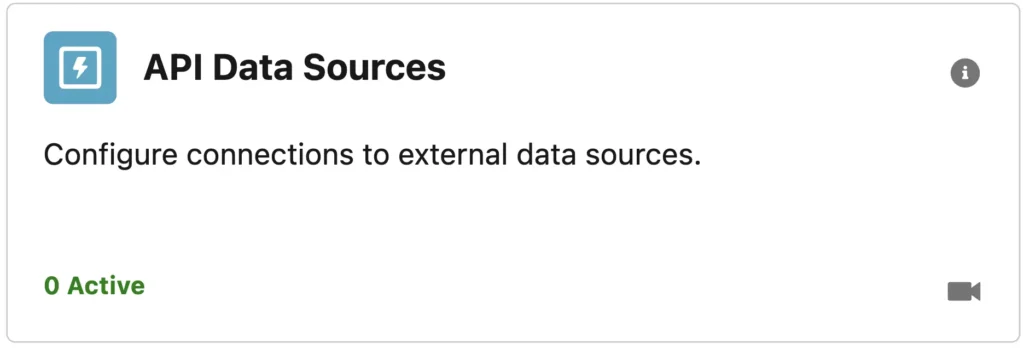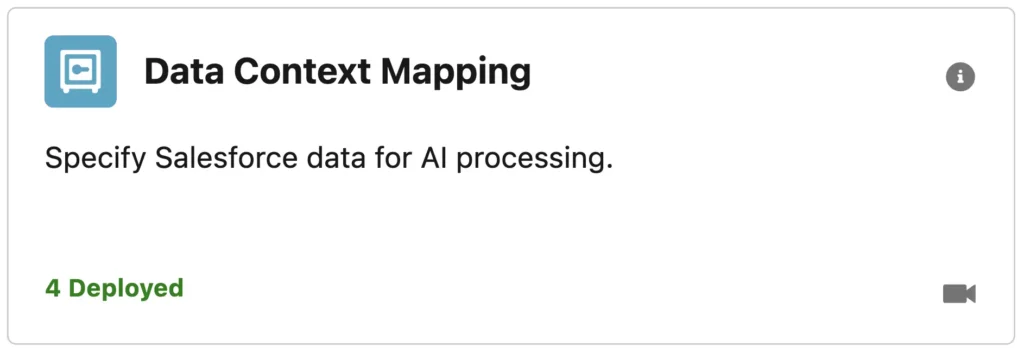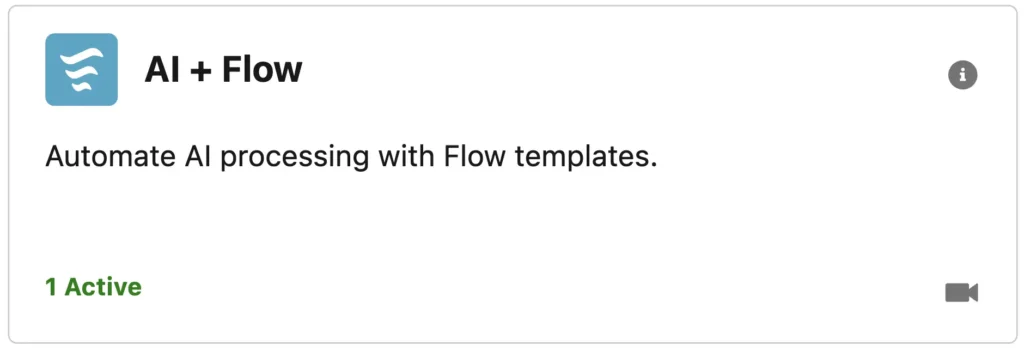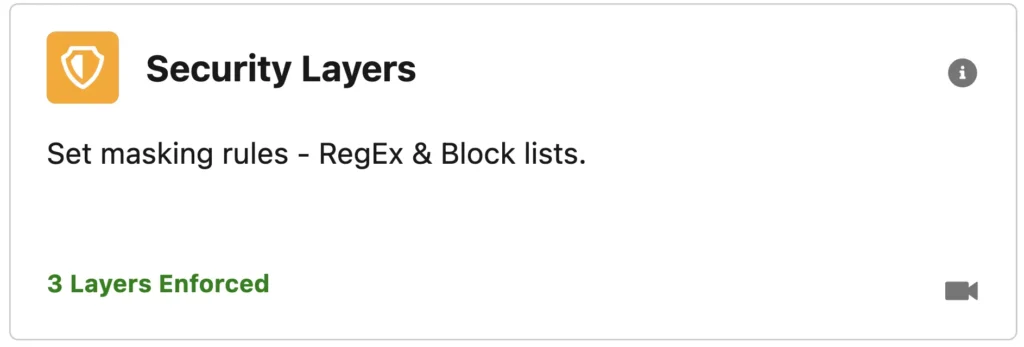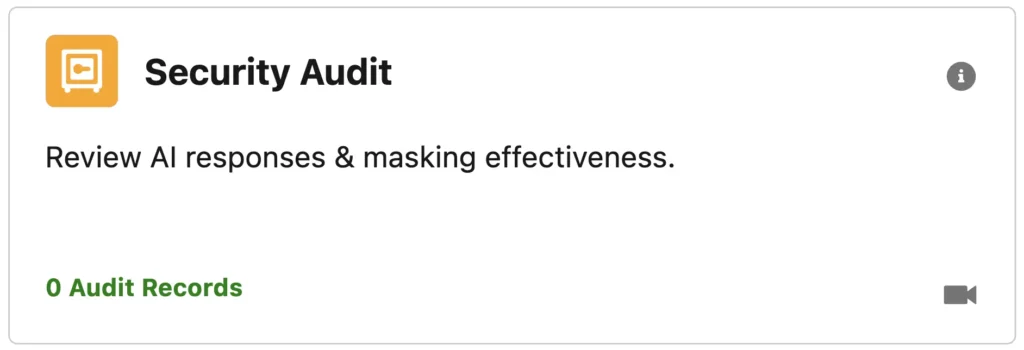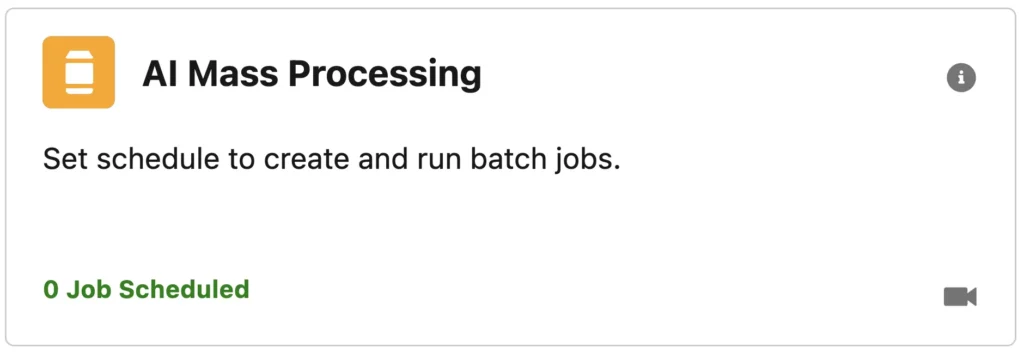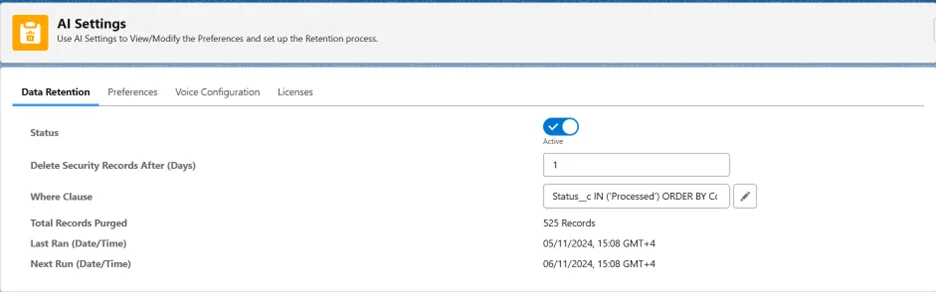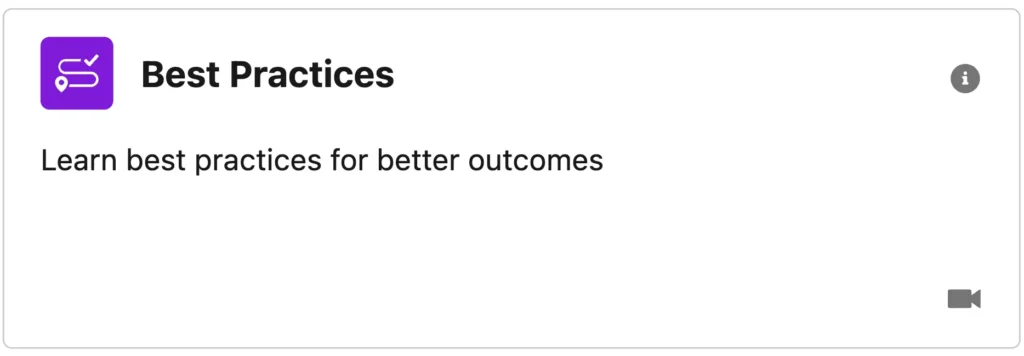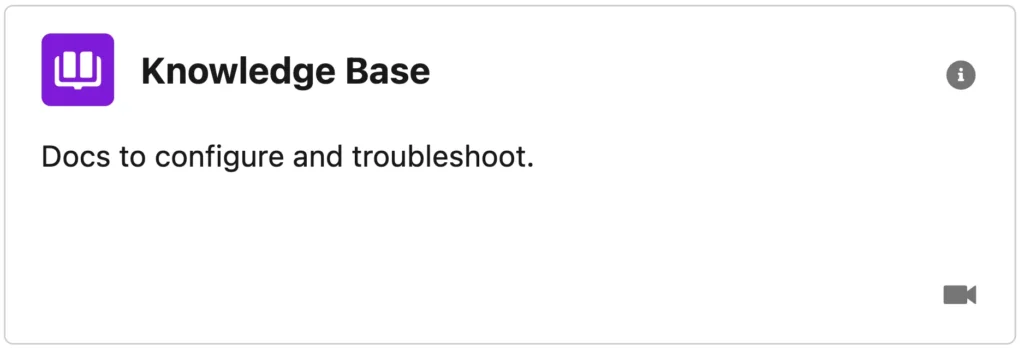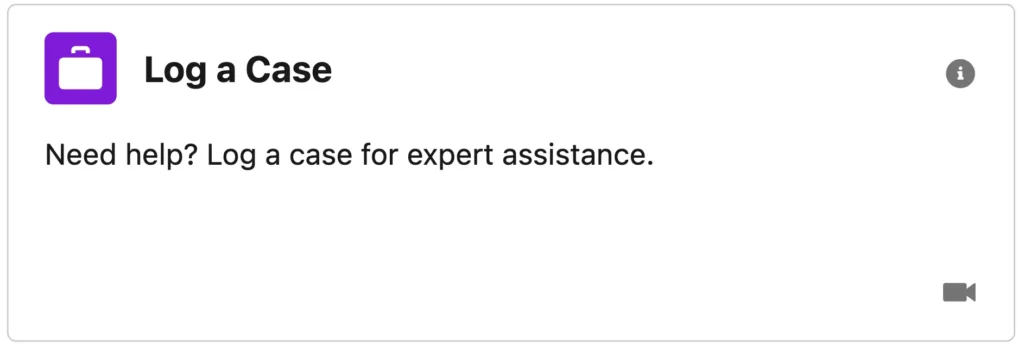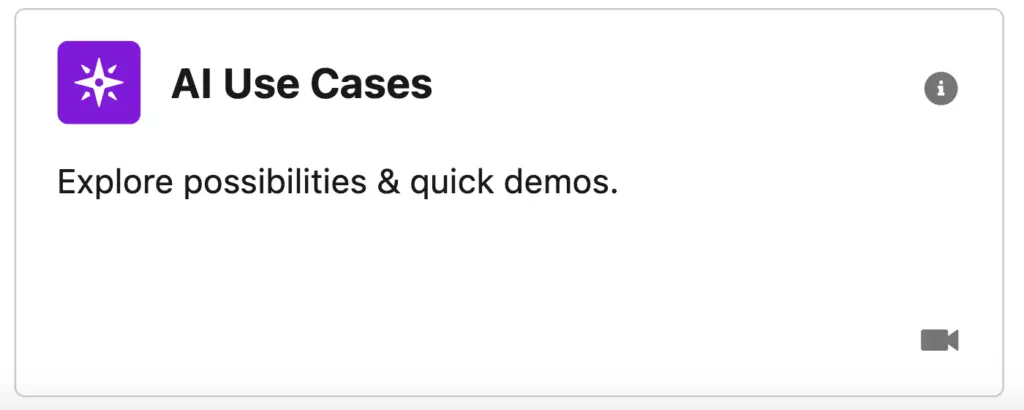The GPTfy Cockpit is your central control panel for managing AI features within Salesforce. It provides access to key components, configuration options, and dashboards that help you deploy and monitor GPTfy effectively across your org.
Note- After installing GPTfy, a banner appears on the Cockpit prompting initial setup. Click the link to launch the Setup Wizard.
Cockpit Tiles Overview
Each tile in the Cockpit leads to a configuration screen. Hover over the ℹ️ icon for tips or click the video icon (bottom-right) to watch a feature demo.
Note- Some features are only available in Pro or Enterprise plans.
Prompt Catalog
Organize and manage your prompts by department or business goal. Centralize prompt access, control visibility by profile or use case, and track usage across teams. Create new catalogs or use prebuilt ones to streamline prompt reuse.
ROI Dashboard
See how much money GPTfy is saving across roles, objects, and departments. This dashboard calculates monetary savings by measuring reduced manual effort and multiplying it with your hourly cost.
AI Insights Dashboard
Track how much time your users save by using GPTfy. Visualize usage by object, user, or profile, and identify where AI is having the biggest impact on efficiency.
Quality Insights
Understand which prompts are performing well by collecting user feedback. Analyze aggregated ratings and comments to identify areas for improvement and fine-tune responses.
AI Models
Configure your AI model connections, including OpenAI, Google Vertex AI, Claude, Deepseek, etc. Set parameters like temperature and token limits, or use prebuilt GPTfy models out of the box.
API Data Sources
Enrich prompts with external data pulled in real time. Supports JSON injection, field overflow handling, and multi-source integration to make responses more accurate and insightful.
Data Context Mapping
Define which Salesforce data—across up to three object levels—is sent to AI. Control field selection, add filters, and apply masking to protect sensitive information before sharing.
AI + Flow
Trigger AI prompts inside Salesforce Flows using simple templates. Input a prompt and record ID, and get structured JSON responses for automations like record updates or notifications.
Security Layers
Mask sensitive data before it reaches any AI model using field-level, regex, or blocklist rules. Apply layered masking strategies to meet compliance requirements.
Security Audit
View detailed logs of every AI call made. Track inputs, responses, token usage, and any masked PII. Use this data for debugging, compliance, and audit verification.
AI Mass Processing
Automate prompts at scale with scheduled runs across thousands of records. Use filters, retry logic, and COFi (child-level) conditions to target the right data with precision.
AI Settings
Under AI Settings, we have four tabs:
- Licenses: Control access and features based on your subscription tier (Pro, Enterprise). Each tier has different capabilities.
- Data Retention: Manage AI security audit logs. Set automatic deletion schedules to optimize storage and performance.
- Preferences: Customize your GPTfy experience. Options include:
- File Processing
- Adding Prefix/Suffix
- Typewriter Effect
- Exception Log
- Prompt Versioning
- Voice Configuration: It allows users to set up how GPTfy handles voice recordings. This section is focused on configuring voice processing. Admins can define models, recording limits, and prompts that will process voice notes and return transcriptions using AI.
Best Practices
Understand recommended prompt design, AI model usage, security, and configuration practices.
Knowledge Base
This title will bring you here to the Knowledge Base for step-by-step guides, FAQs, and configuration tips for every GPTfy module.
Log a Case
Use the “Log a Case” tile to submit an issue directly to GPTfy support. We’ll follow up promptly.
AI Use Cases
Discover new uses for AI in your Salesforce Org. Check out 3-minute AI demos and AI use-case PDFs to get more from your AI initiatives.