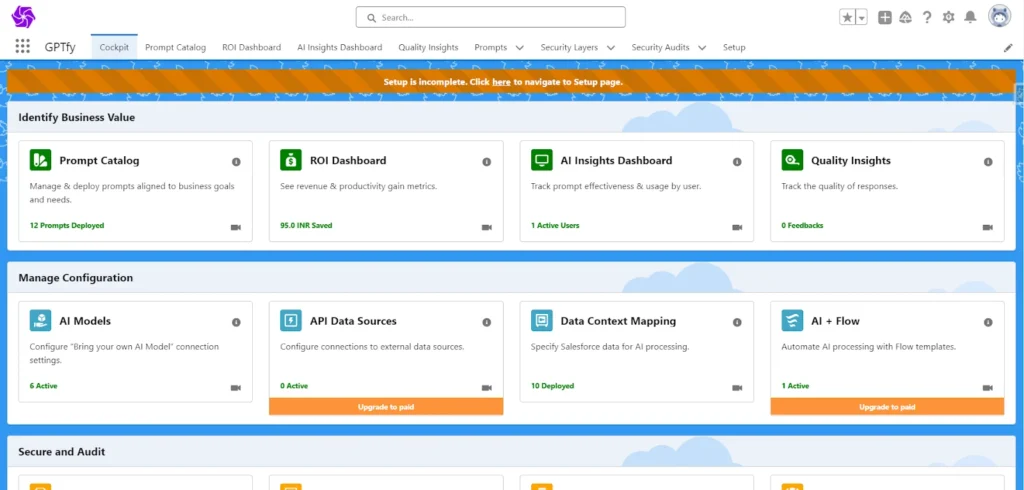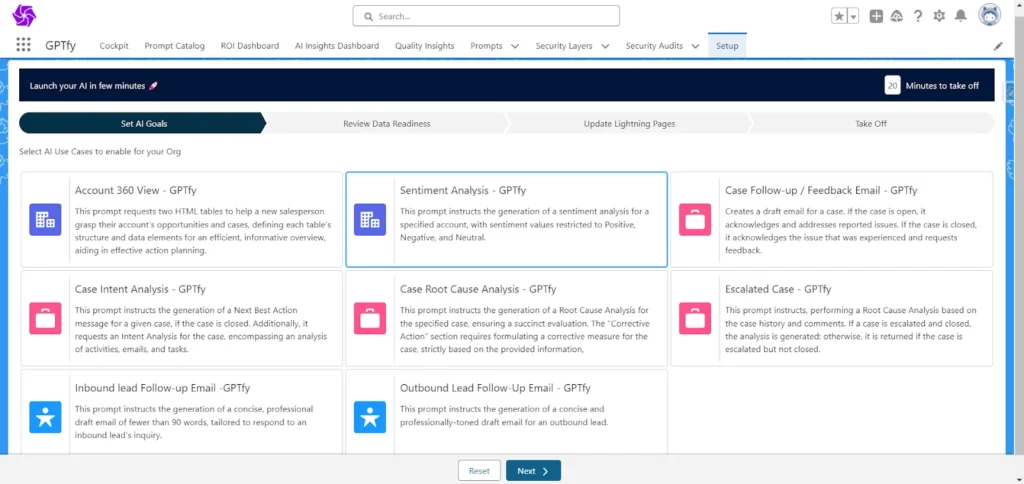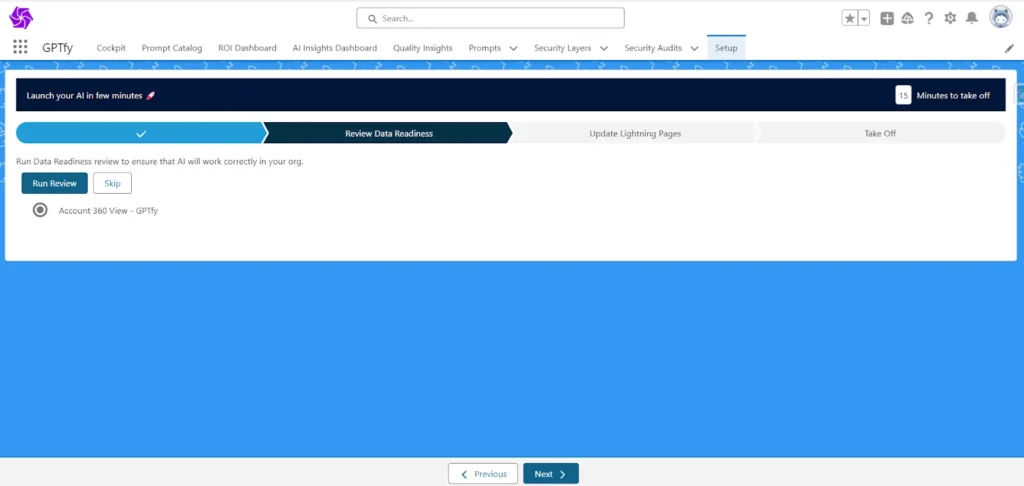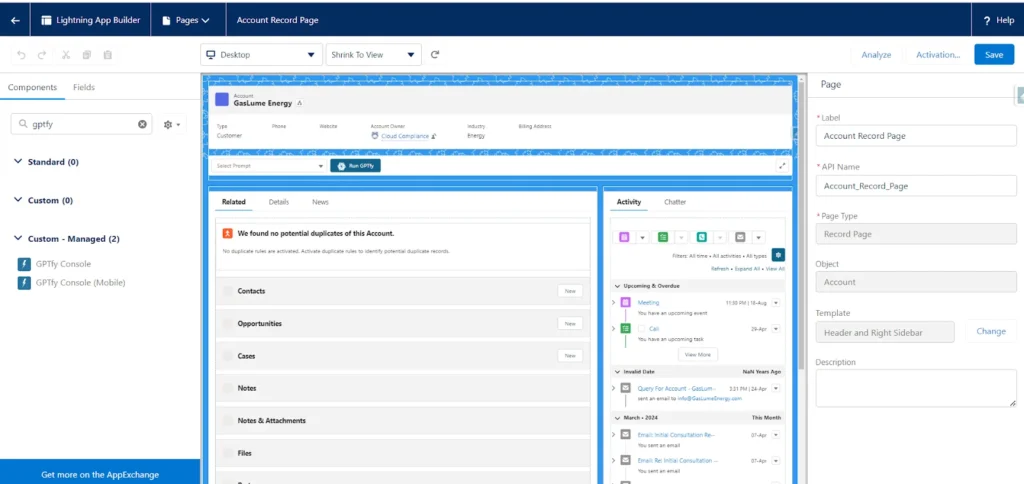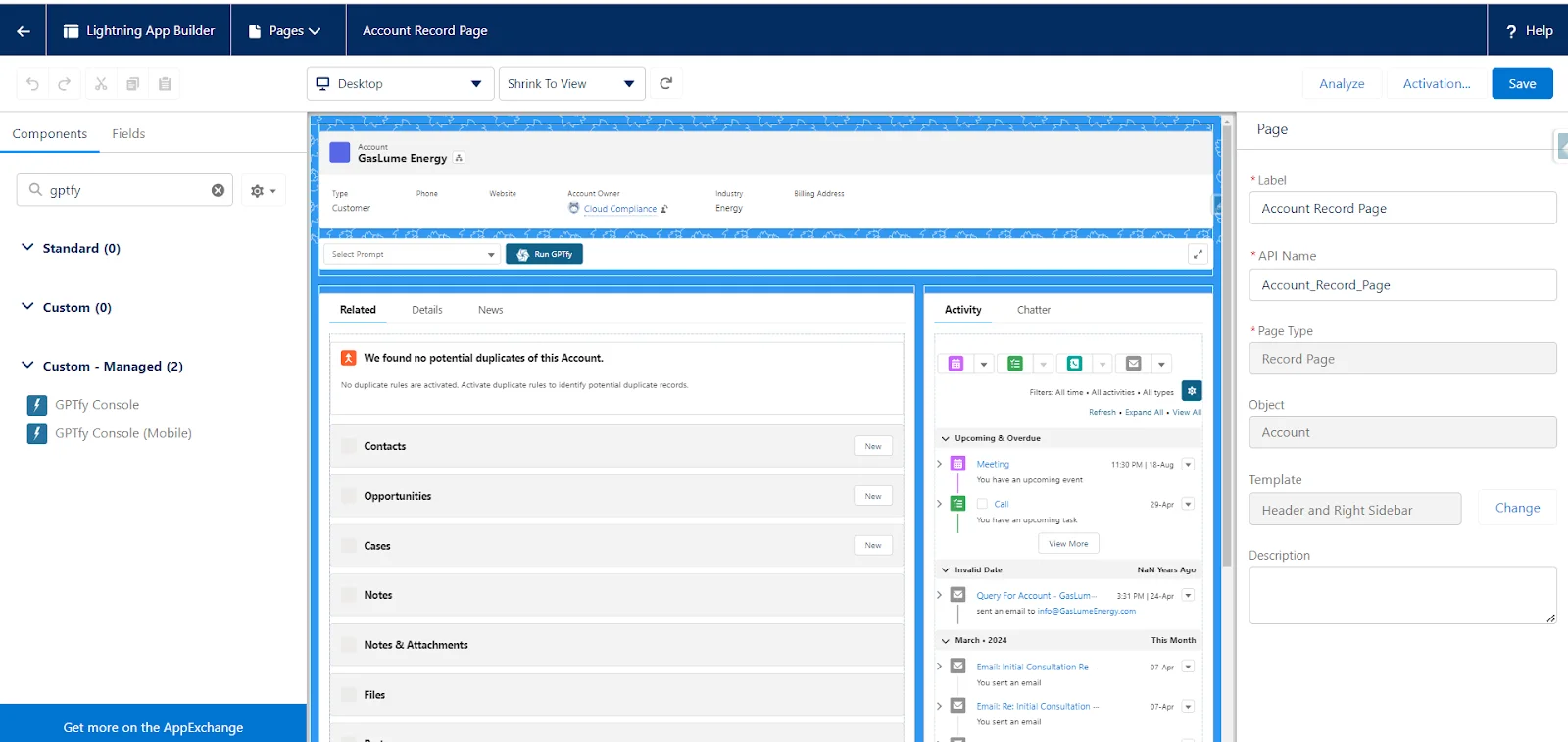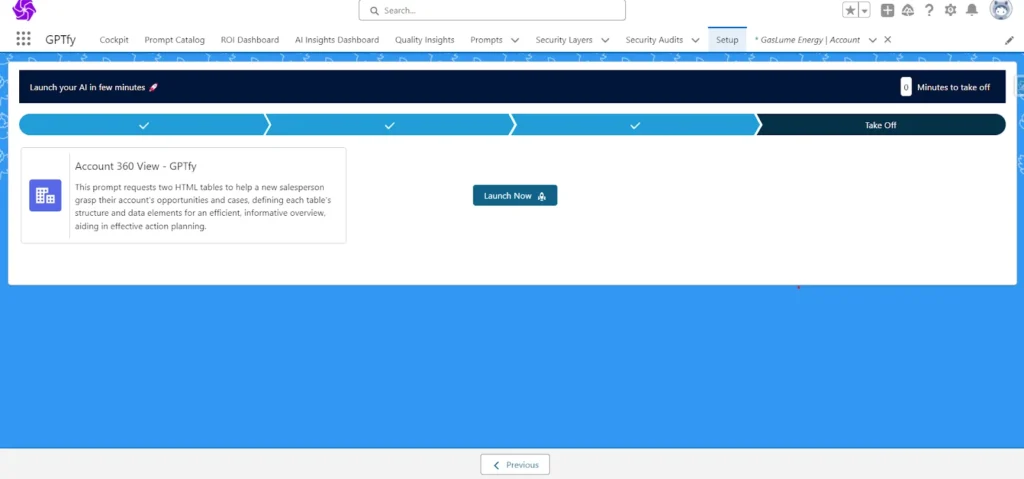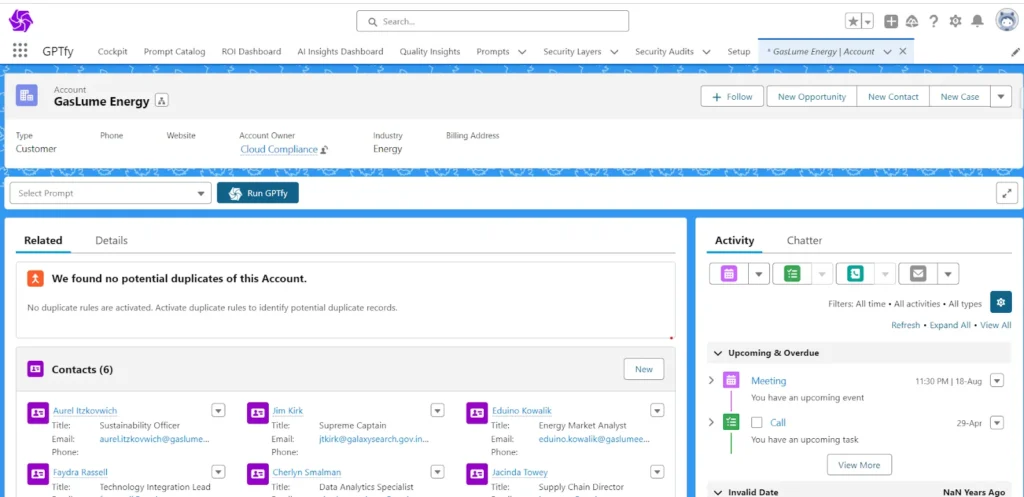The Setup wizard assists first-time users of GPTfy by guiding them through the necessary steps before executing a prompt.
Triggering the Setup Wizard:
- Upon installing GPTfy, users are directed to the “Cockpit” page.
- The system intelligently checks if the setup is complete.
- If not, a banner message appears on the Cockpit page with a link redirecting to the Setup Wizard.
How Does it Work?
The Setup wizard aids users in the following steps:
- Assign GPTfy Admin Permission Set: Grants GPTfy administrative permissions to the admin users.
- Set AI Goals: Enables users to choose from prepackaged prompts to determine if they meet their use case requirements.
- Review Data Readiness: When you click ‘Run Review’, it verifies the presence of at least one record matching the prompt’s data context mapping within the organization.
For instance, if the mapping is Account → Case → Case Comment, it searches for the most recent account record that contains data in both the case and case comments related to that account. If multiple records are found, the one with the most recent and comprehensive data is prioritized.
If no record is found, you’ll be redirected to the list view of object to create a new record.
- Update Lightning Pages: This step integrates the GPTfy console into the record page. This process is aided by a GIF tutorial that shows how to add the console. Completing this step is mandatory to proceed with the setup.
- Take Off: Identifies the ideal record, links it to the prompt, and allows you to run the prompt directly from the record page where the console is already integrated.
- Click “Launch Now” to be redirected to the specific record page of the selected use case’s target object.
Note: A timer on each tab displays the time taken for configuration or setup in that particular step.