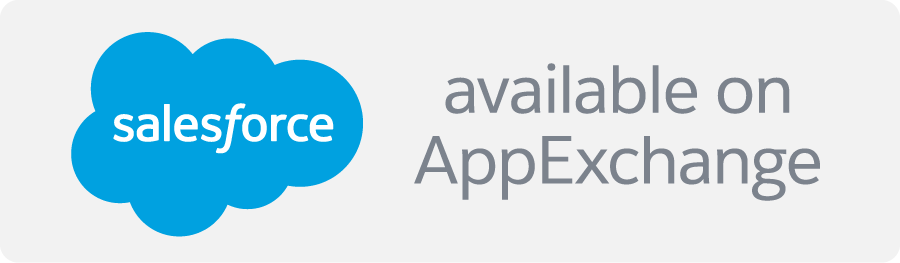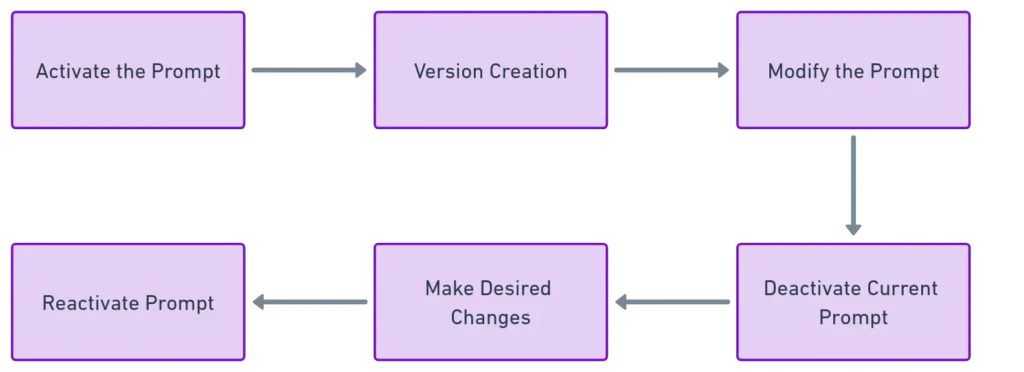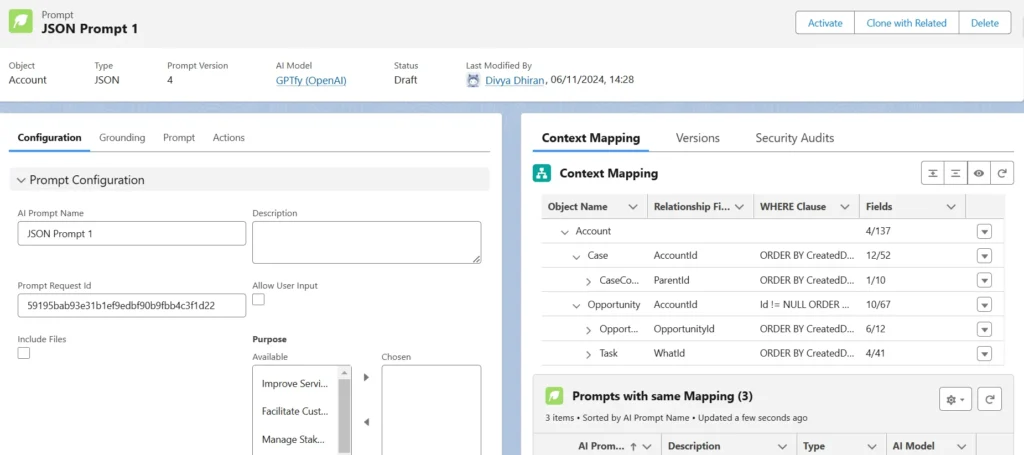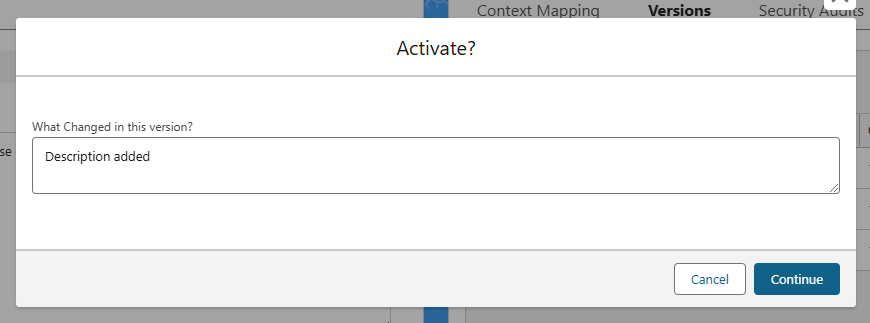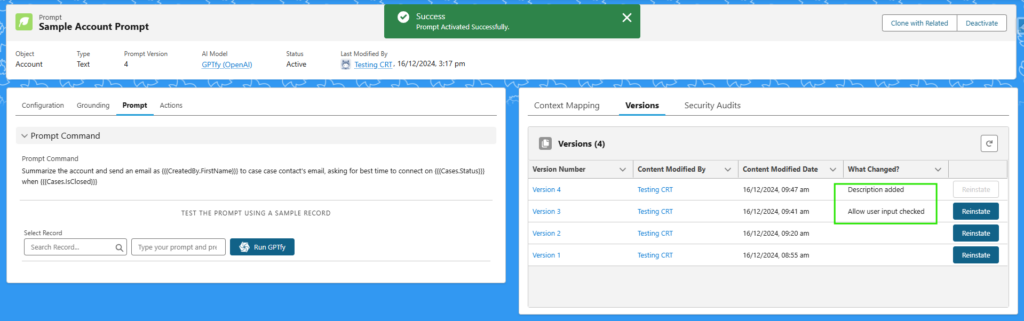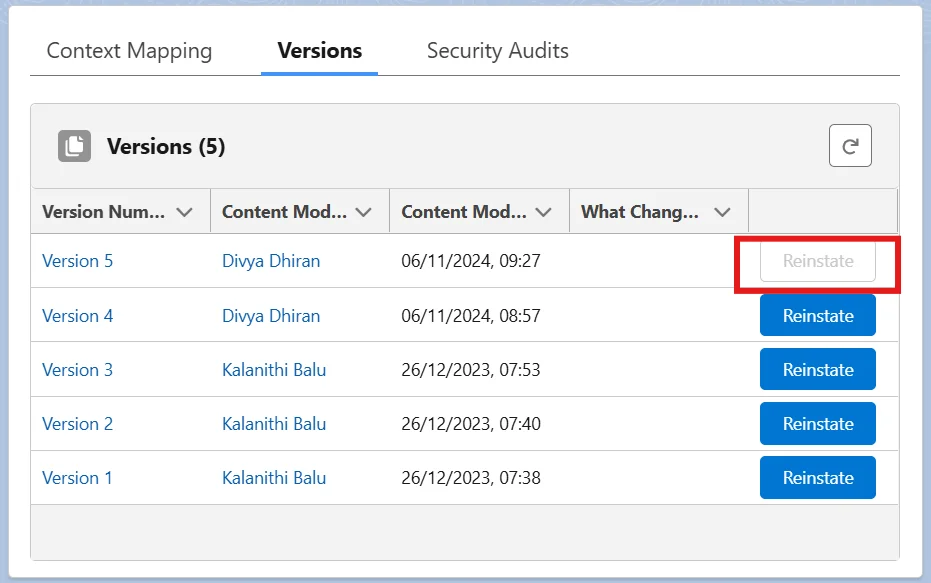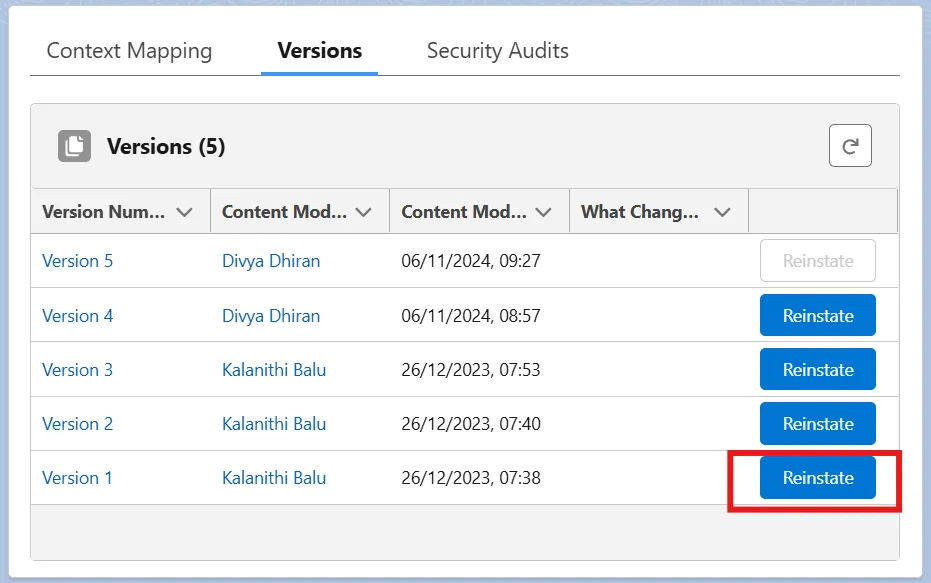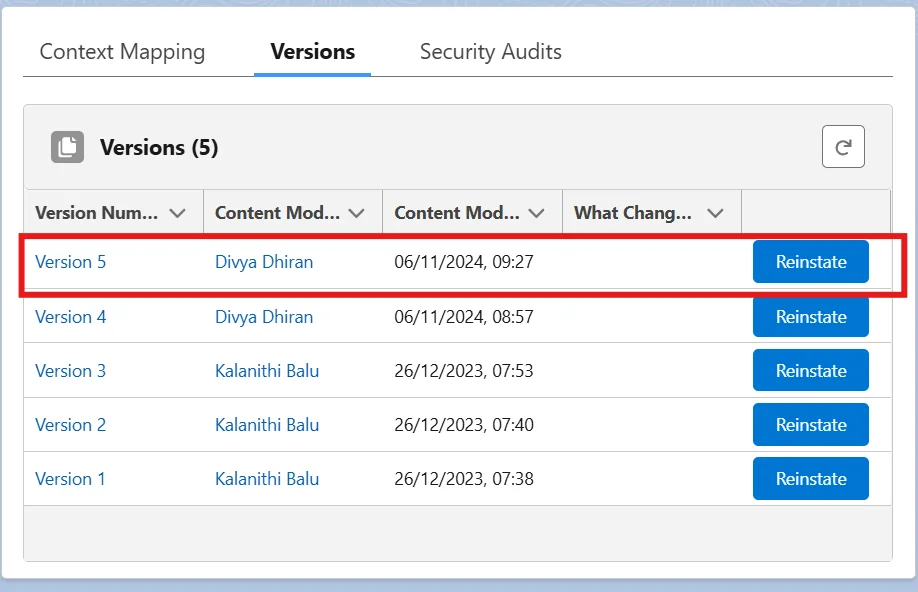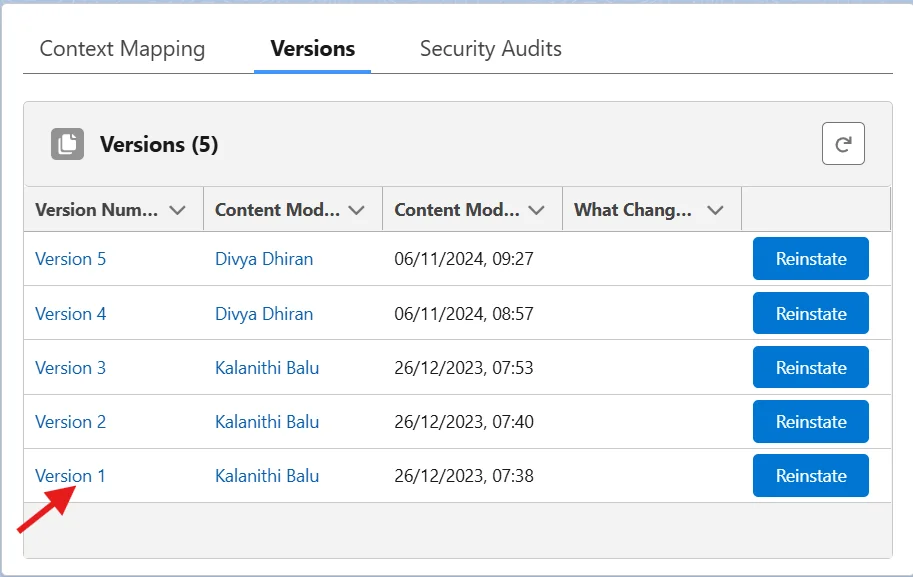Prompt Engineering is a hit-or-miss and can require multiple trials.
This may require you to go back to an older version of your prompt that was working better.
GPTfy supports Prompt Versioning to streamline your Prompt Lifecycle and make it easy for your Prompt Engineers.
This enables tracking of the activated prompt and its prior versions as JSON files.
This allows easy access, reinstatement, and migration of Prompt versions.
In this article, we will discuss 3 Prompt version related processes:
- Creating Prompt Versions
- Reinstating Previous Versions
- Migrating Prompt Versions across different Salesforce environments
Follow these steps to navigate through prompt versioning:
1. Creating Prompt Versions
Access/Create Prompt
- Navigate to the Prompt list view
- Open an existing prompt or create a new one.
Activate the Prompt
-
Upon selecting a prompt that has not been activated, click the “Activate” button.
-
A pop-up will be shown upon activation asking what is new in this Prompt.
-
Enter appropriate details to document your prompt changes
-
Click “Continue” to activate the prompt.
Create a Version
After activation, a new version of the prompt is automatically generated.
Note: GPTfy will always generate a new version so that if needed it can be reverted to on older one,
Prompt versions are created only if the "Prompt Versioning" toggle in ON. It can be enabled by following below steps. Go to Cockpit --> AI Settings --> Preferences --> Prompt Versioning
Modify the Prompt
If Prompt command needs to be modified or changed while retaining the same context mapping:
- Deactivate the current prompt.
- Make desired changes to the command.
- Reactivate the prompt to create a new version with updates.
So, here, you can use the same Context mapping with different Prompt commands.
2. Reinstating Prompt Versions
Reinstate Previous Versions
To revert to an earlier version:
- Click “Reinstate” next to the desired version.
- This deactivates the current version and creates a new version identical to the chosen one.
Create Additional Versions
- Continue modifying, activating, and reinstating prompts as needed.
- Each activation or reinstatement after a change generates a copy of version 1.
Now, the new version will be version 5, as given below.
3. Migrating Prompts across Environments
View and Download Version Information
- Click on a version number to access details.
- Download a JSON file containing prompt specifics for analysis and sharing.
Likewise, you can create new versions of the prompts as per your requirements.
Also, you can view the version of the JSON file by clicking on the version number.
Benefits of Prompt Versioning
- Efficient Tracking: Easily monitor changes and updates to prompt configurations.
- Historical Records: Maintain a comprehensive history of prompt versions.
- Structured Management: Follow a systematic process for prompt modification and reinstatement.
- Analysis and Sharing: Access detailed version information for analysis and sharing purposes.