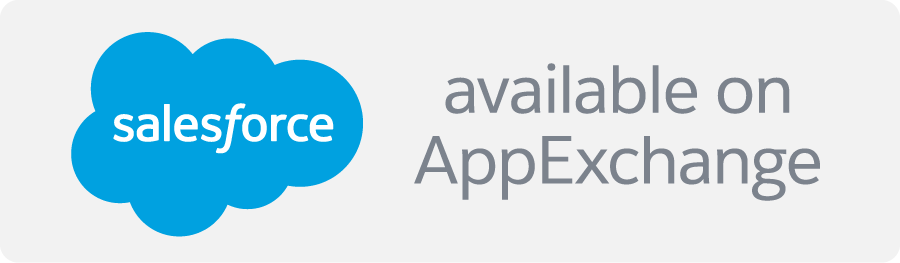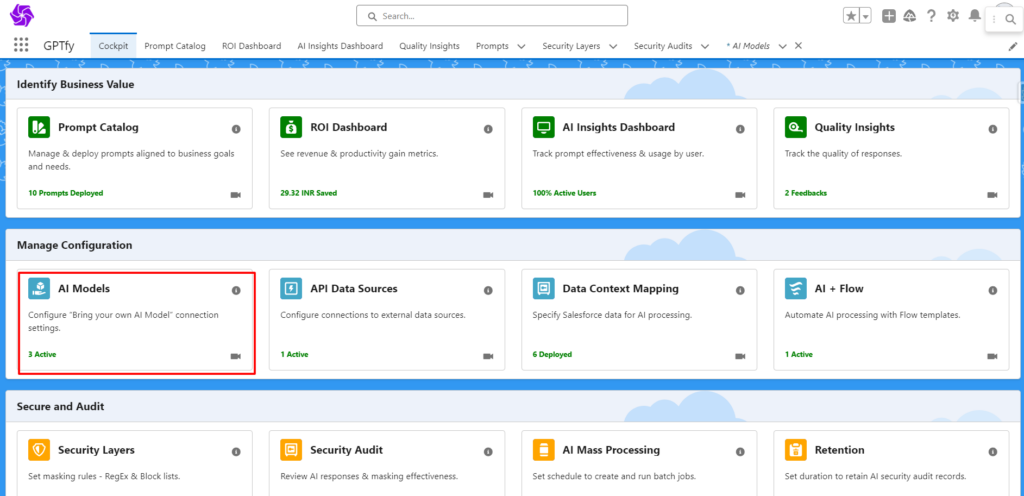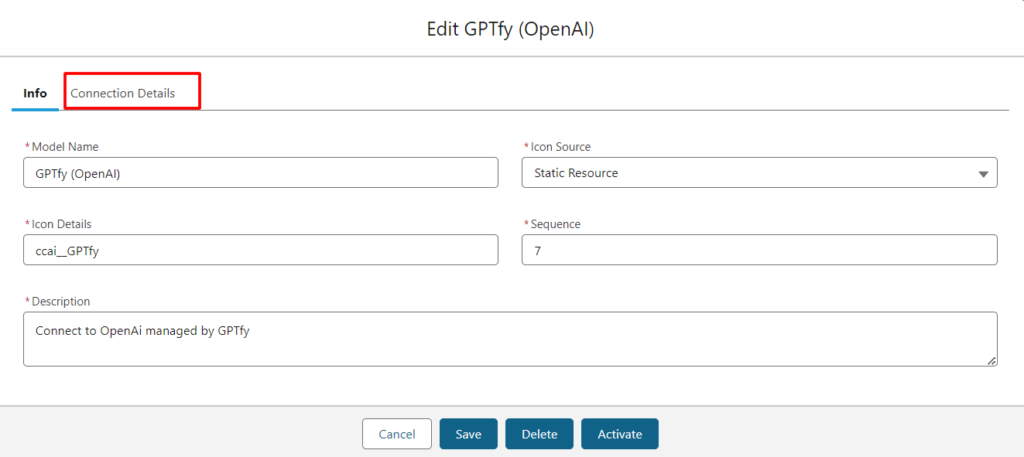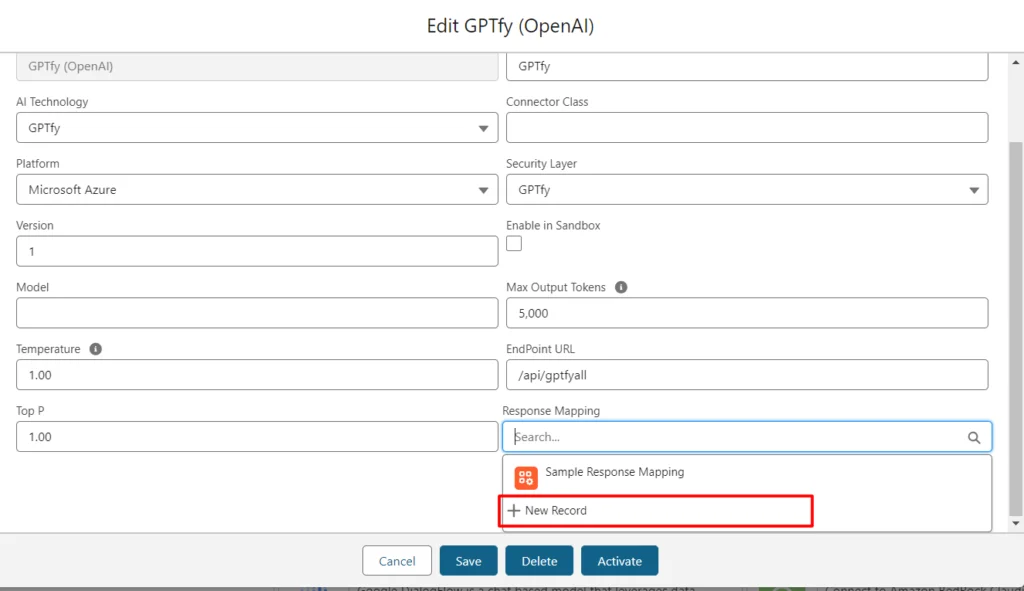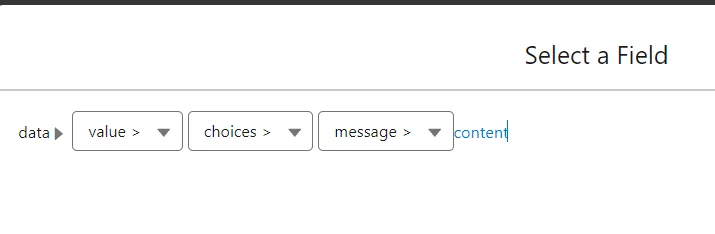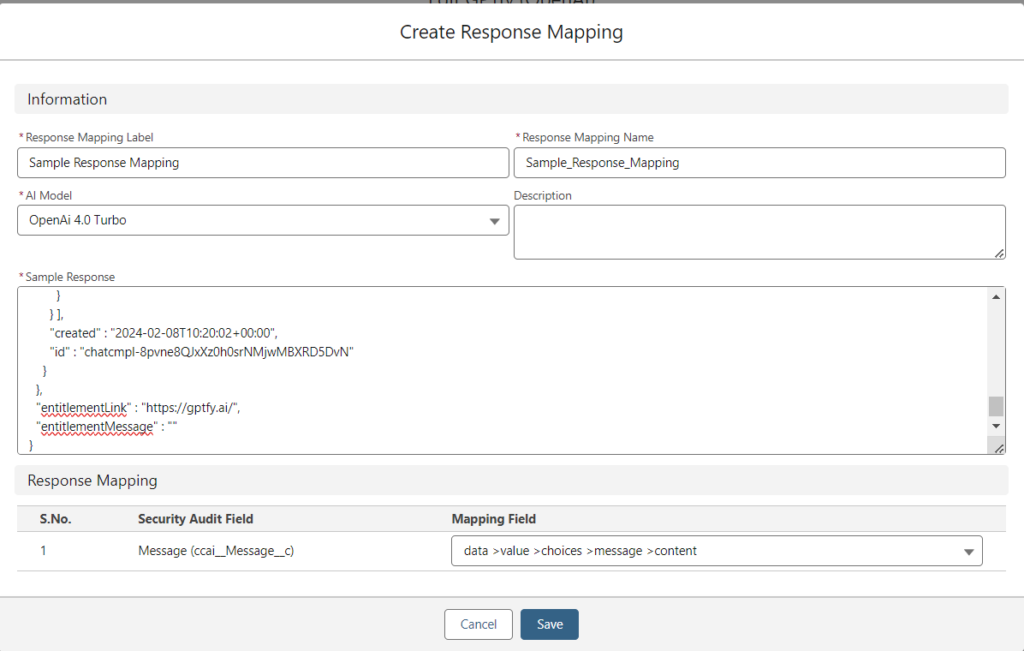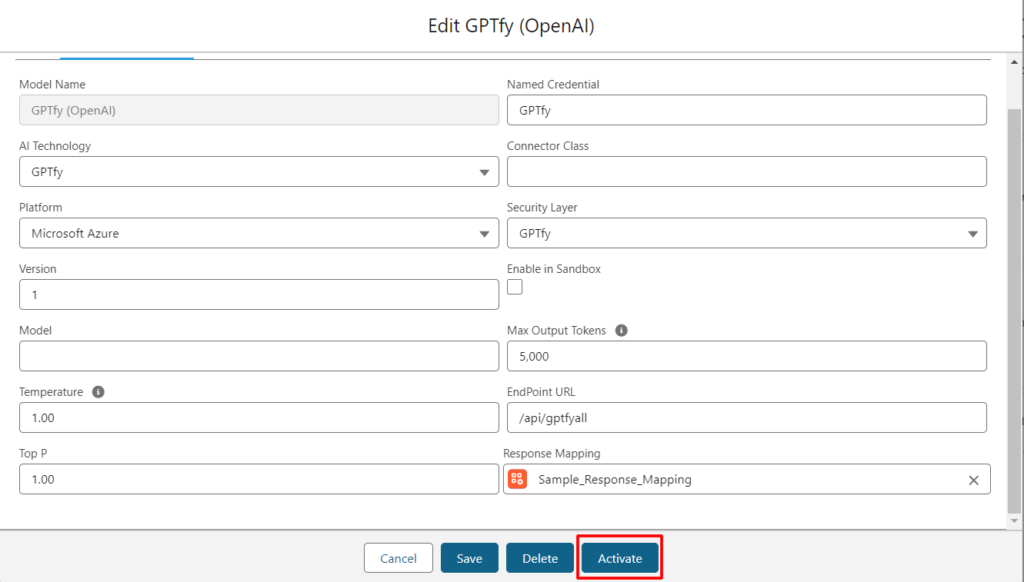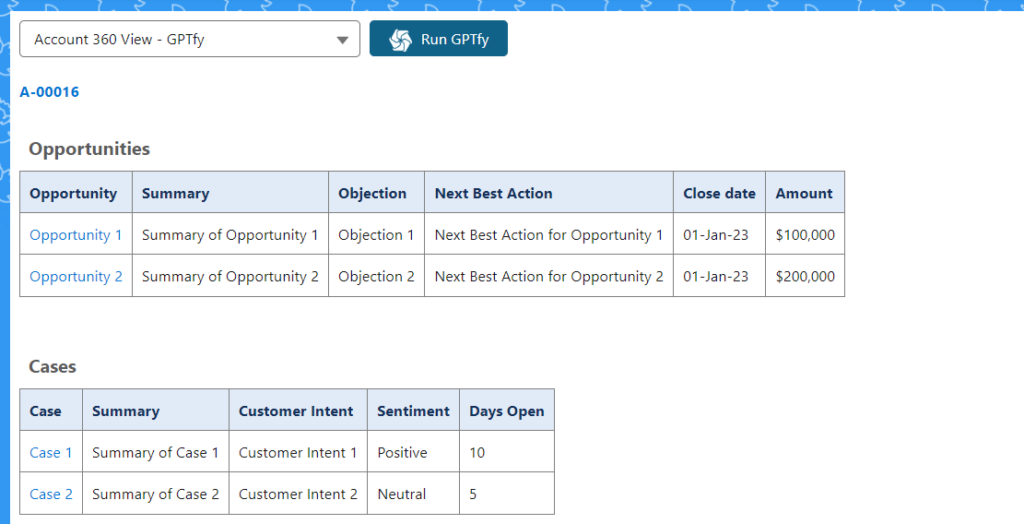While creating the AI Model, the user can create Response Mapping. Response mapping allows the user to map the fields from the audit response to the AI response.
When creating a new AI Model from the Cockpit, it is essential to establish a JSON node within the connection to map fields returned by the AI to corresponding fields in Security Audit records. This ensures the inclusion of all AI-retrieved fields into the Security Audit object. By using Response Mapping, the user gets the response from the AI based on what response the user passes to the AI.
For example, if OpenAI provides a “Toxicity Score” and Claude offers a “Toxic Score,” a unified field named “Toxicity” should be created. Both the “Toxicity Score” and “Toxic Score” fields should be mapped to this unified field within the Security Audit object.
To create Response Mapping, follow the below steps
- Create a new AI Model or open an existing AI model; in this case, we will use GPTfy(OpenAI).
- Open GPTfy(OpenAI) and go to the Tab Connection Details
- Go to the field Response Mapping and click on the Create new.
Fill in the information to create a new Response mapping as given below
- Name – Name of the Response Mapping
- Description – Optional field for Description
- AI Model – Picklist field of list of AI Models
- OpenAi 3.5-Turbo16K
- OpenAi 4.0 Turbo
- Google Vertex-Palm-Bison
- AWS-Bedrock-CloudeV2
- Sample Response – AI Processed Data from Security Audit
- RecordResponse Mapping – Follow the below path in the screenshot
- The details to create a Response Mapping are given below in the screenshot.
- After the creation of the Response mapping, Activate the AI Model.
- Now user can run the prompt by using this AI Model
- After running the prompt user can check the Audit Record.
The Response will be generated as per the nodes that we have passed through Response Mapping to the AI.