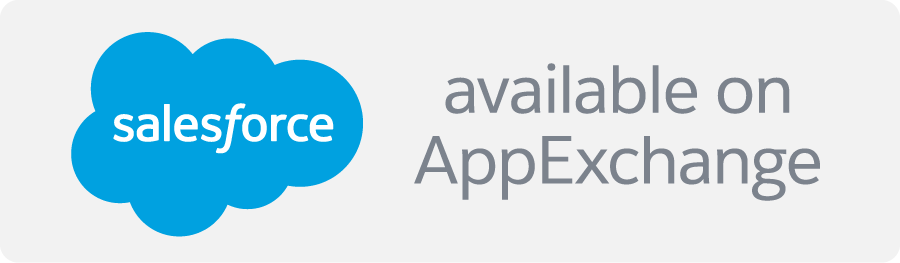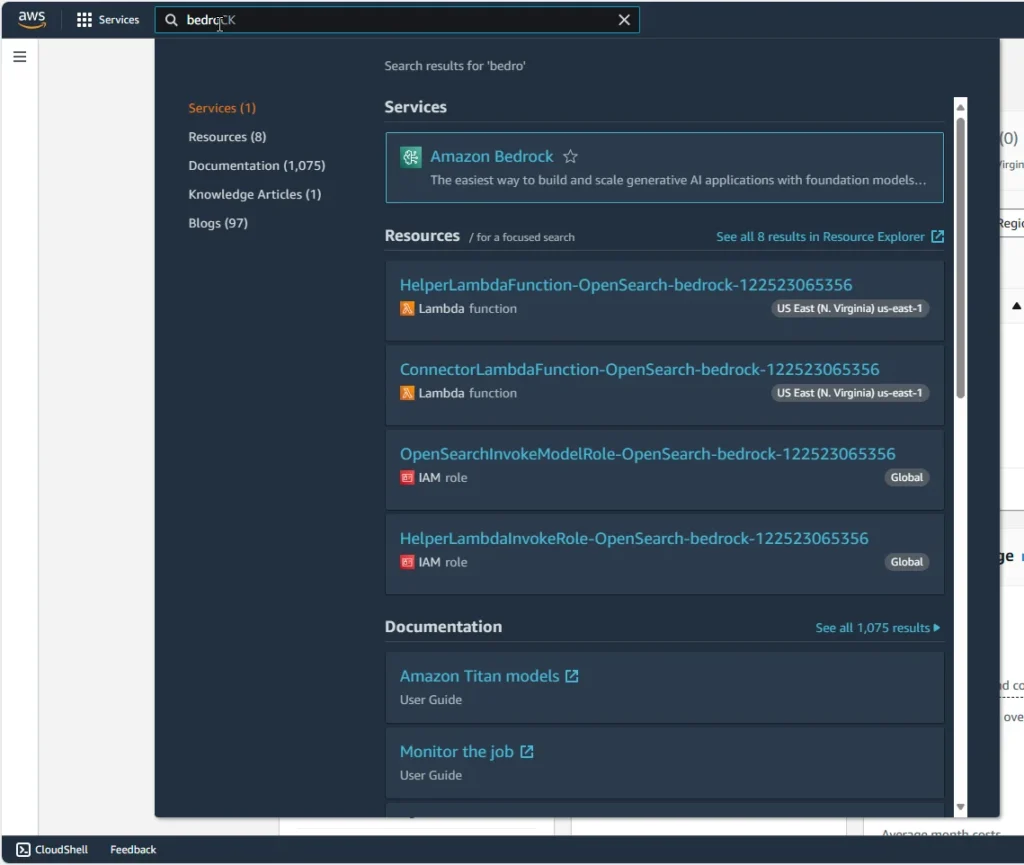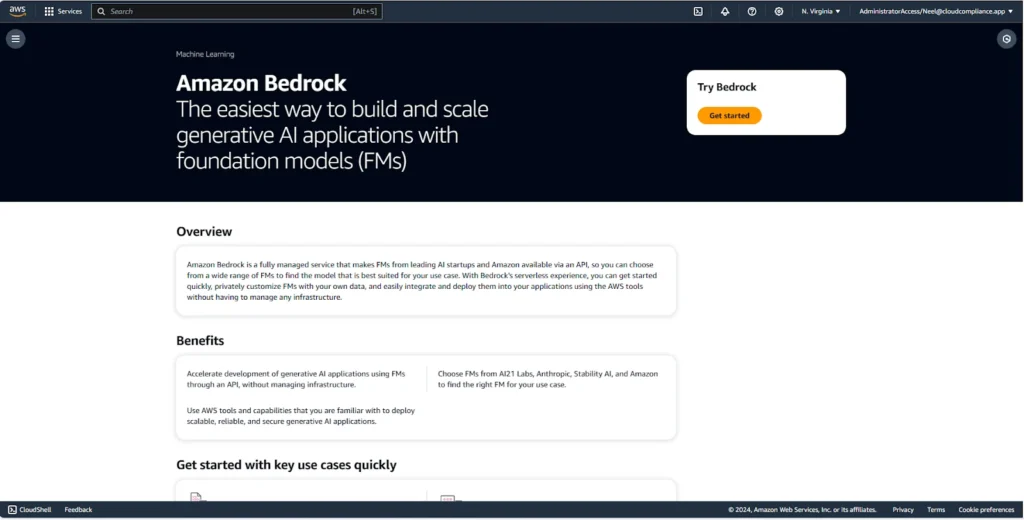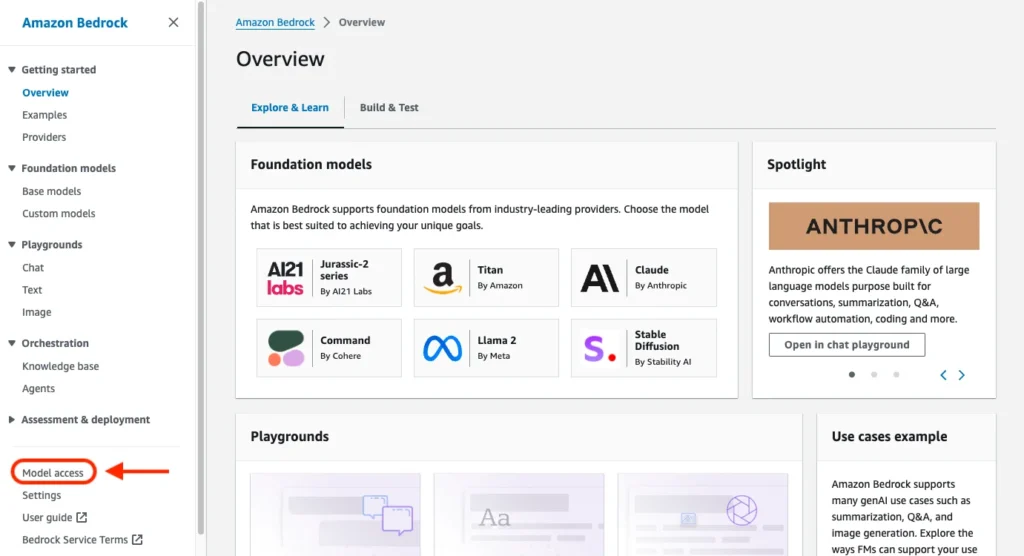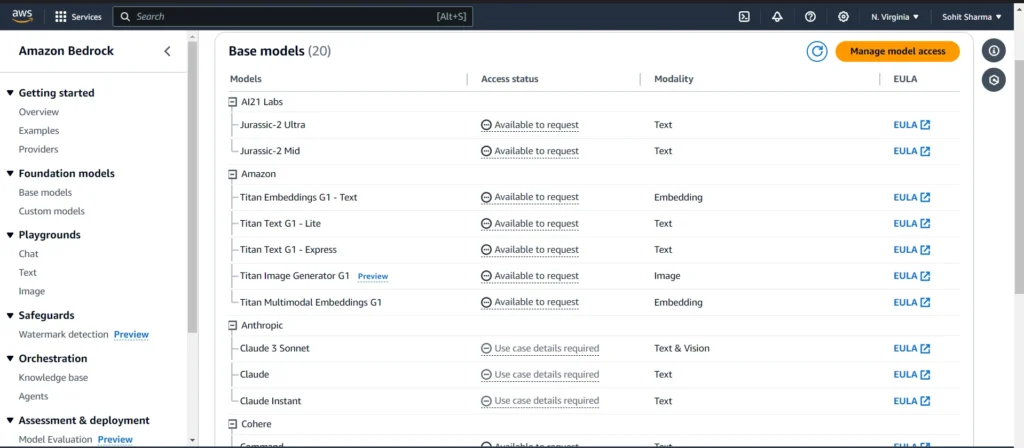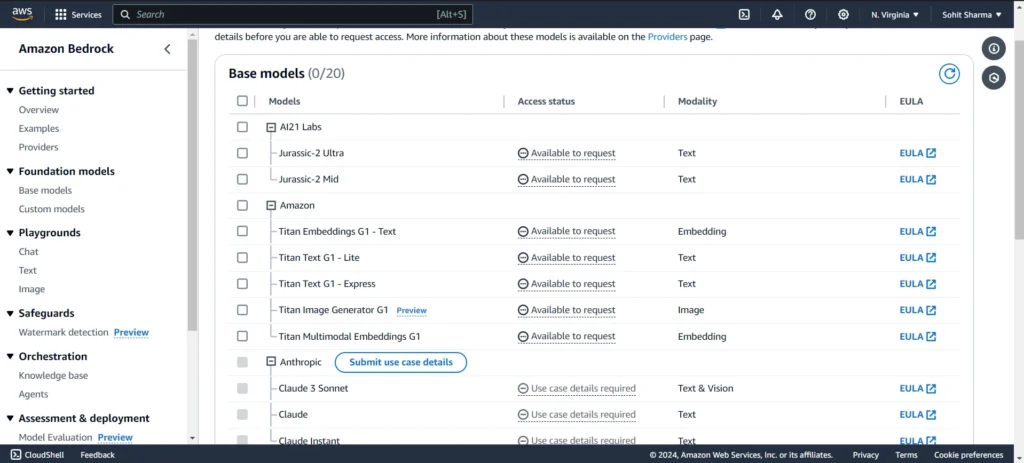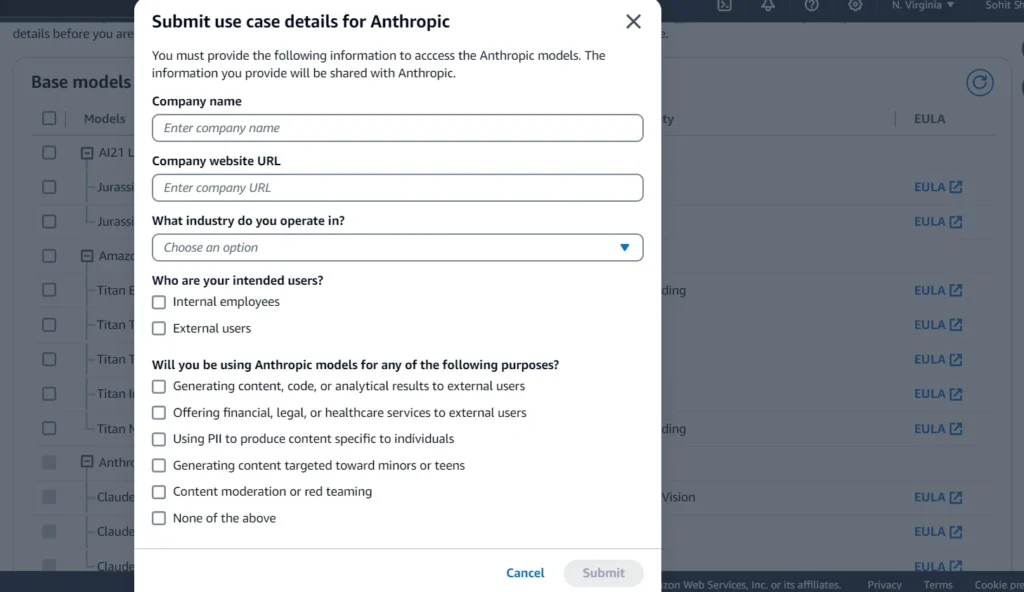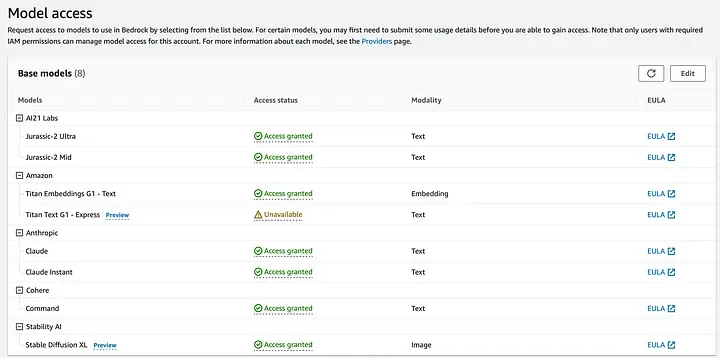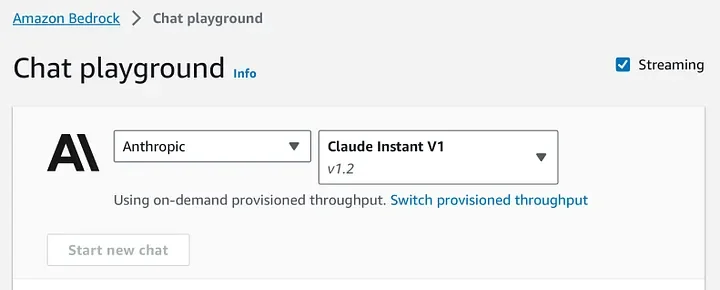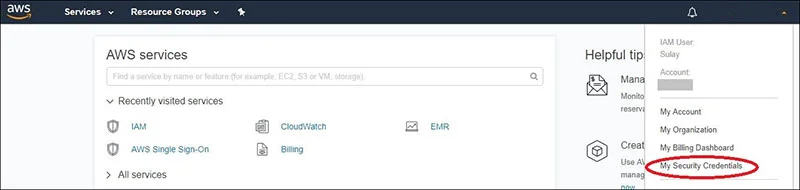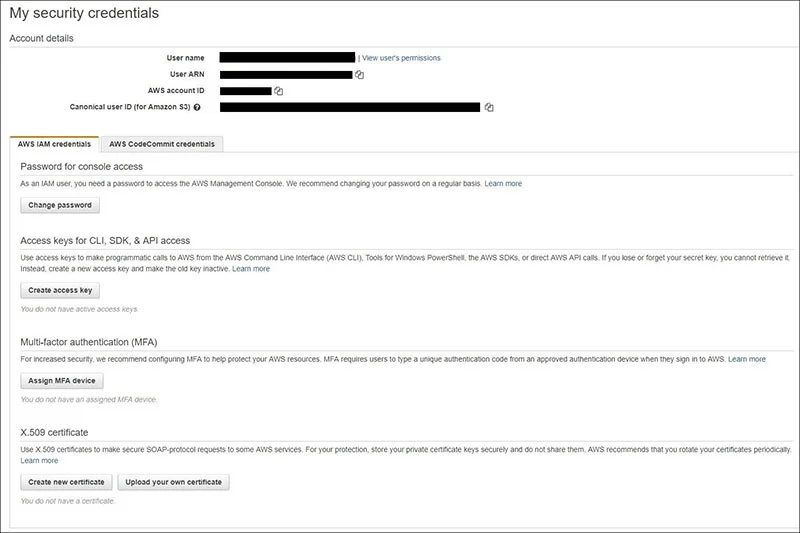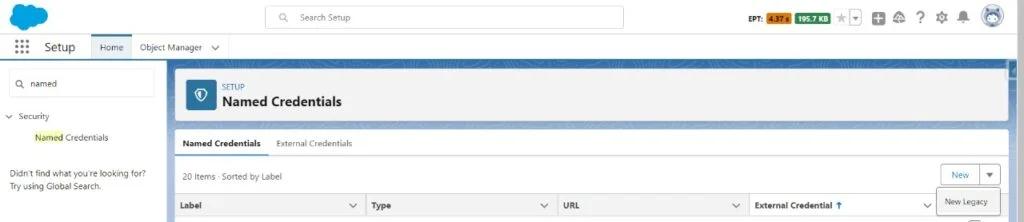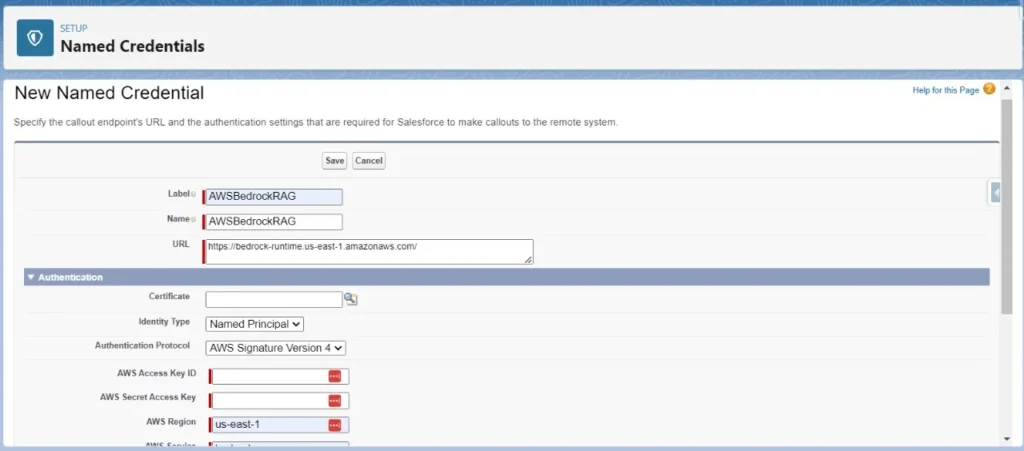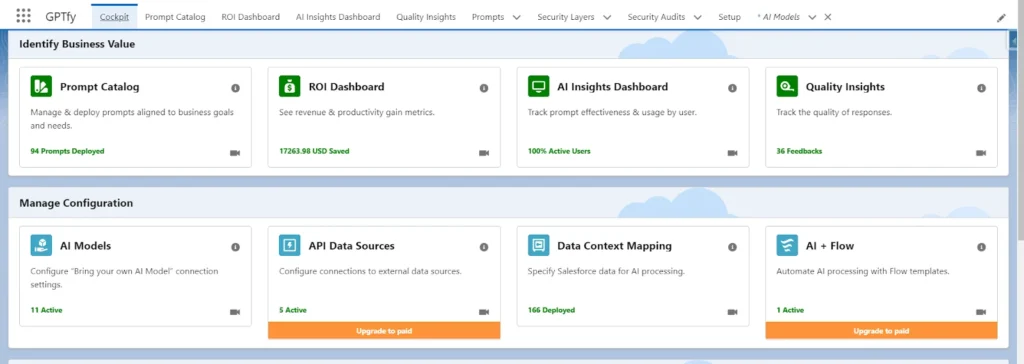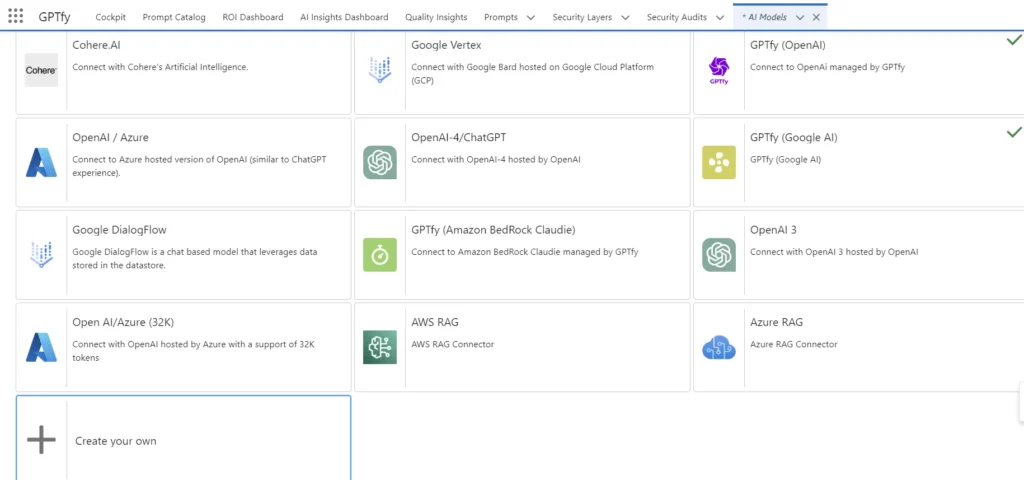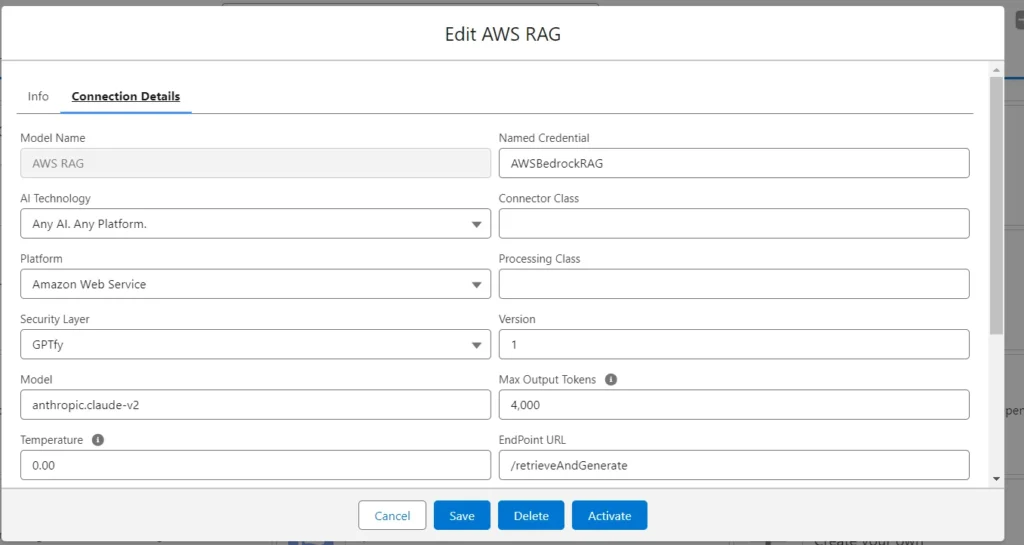This article guides you through creating a Bring Your Own Model (BYOM) connection with AWS/Bedrock-Anthropic.
By the end, you will know how to provision Amazon Bedrock, request a model, and set up your environment.
Prerequisites:
- Navigate to the Amazon Bedrock website: Go to https://aws.amazon.com/bedrock/
- Sign in to your AWS account: Click on the “Sign in” button in the top-right corner and enter your AWS credentials.
- Select your region: Choose the AWS region where you want to access Bedrock from the drop-down menu in the top-right corner.
Step 1: Provisioning Amazon Bedrock
- Navigate to Amazon Bedrock Workspace
Request a Model
Access to Amazon Bedrock foundation models isn’t granted by default. In order to gain access to a foundation model, an IAM user with sufficient permissions needs to request access to it through the console. Once access is provided to a model, it is available for all users in the account.
- In the Amazon Bedrock management console, select “Model access” in the left navigation pane.
- The model access page displays a list of available models, their output modality, your access status, and the End User License Agreement (EULA).
2. Activating the Claude Model
Click on “Manage model access”.
Click on “Submit use case details”.
Fill out the required details and click “Submit”.
Wait for the verification.
3. Testing your Setup
Once your model access request is verified, you can test your setup using Chat Playground.
4. Create Access Key
The My Security Credentials page includes all your security credentials. As an IAM user, you should navigate to this central location (Figure 2) to manage all your credentials.
This page displays all your security credentials. You can manage them from here.
5. Download Access Key
6. Setup AWS configuration in Salesforce
- Login to Salesforce and Go to Setup.
- Search ‘Named Credentials’ on Quick Search.
- Click the down arrow of the New button. Click on the New Legacy button.
- Fill in the following details about AWS and save it.
7. Create AI Model in Salesforce
- Go to the GPTfy App and access the Cockpit
- Go to AI Models and Click Create your own.
- Fill in the below information and click on the save button.
- Open it again and click on the Connection Details tab. Fill in the following details.
- In the Additional Parameters field, you fill in the below details of parameters.
{
"knowledgeBaseId": "KB ID",
"modelArn": "arn:aws:bedrock:us-east-1::foundation-model/anthropic.claude-v2"
}
- Save and Activate.