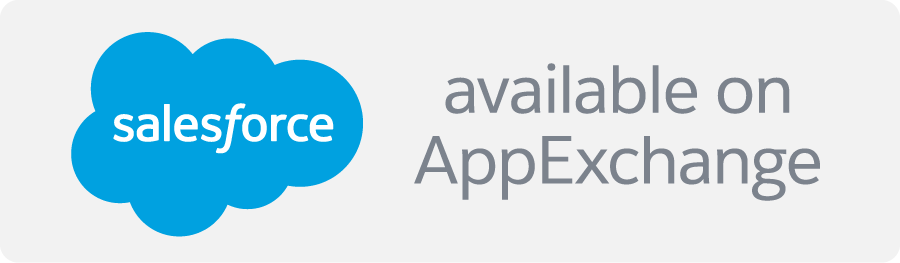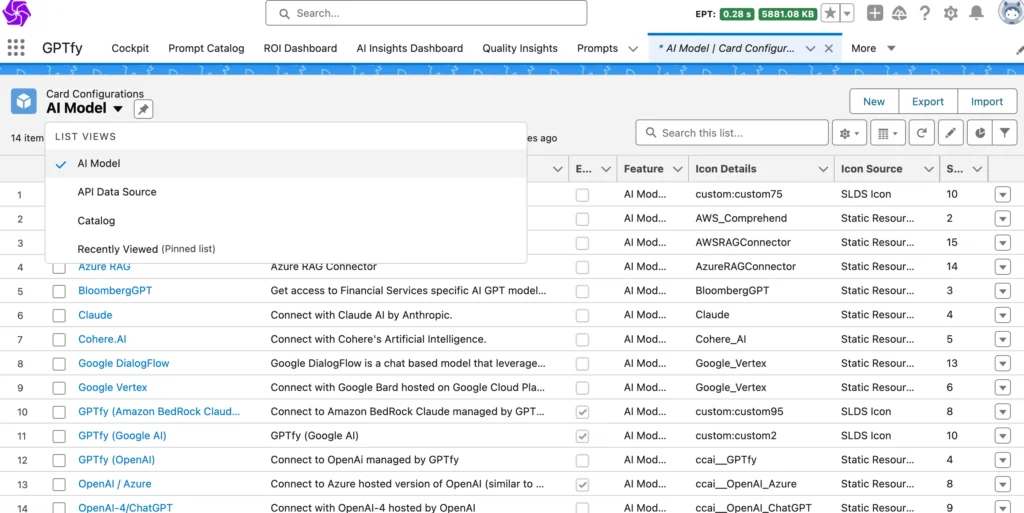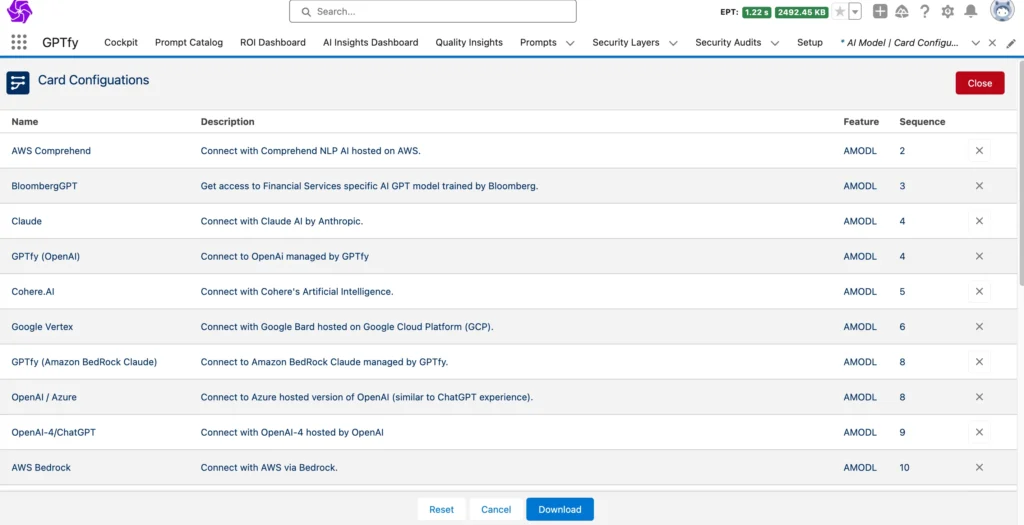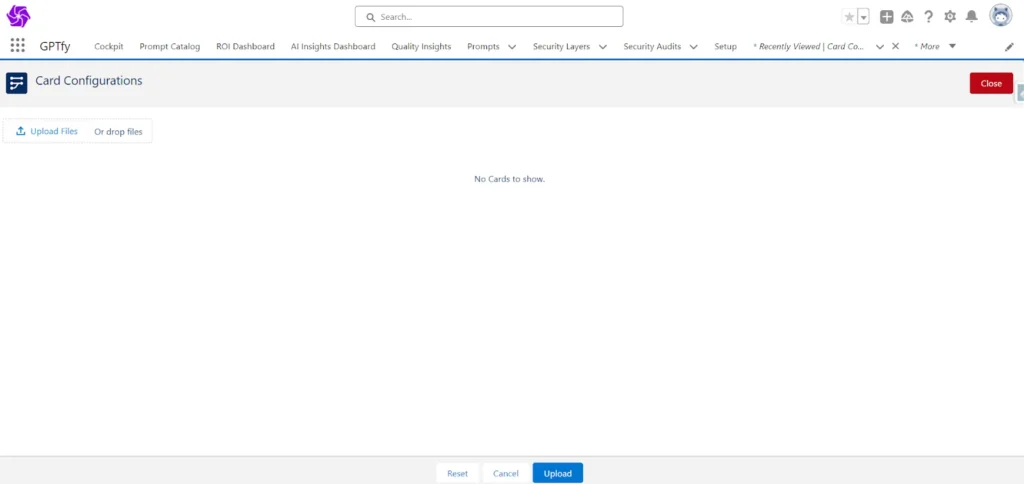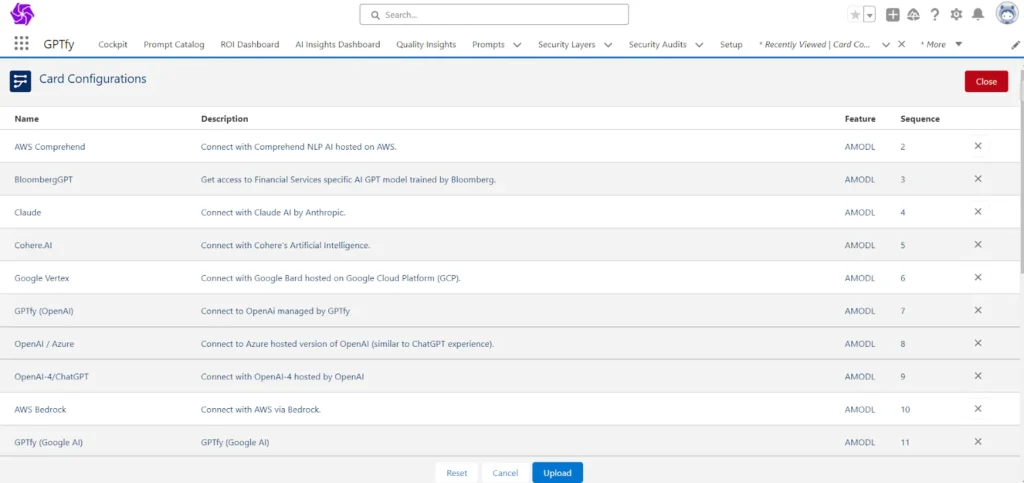What are Dynamic Cards?
- GPTfy utilizes dynamic cards to represent AI models, AI catalogs, and API data sources.
- These cards provide a visual interface for managing and interacting with these GPTfy components.
Cards Configuration Object:
- All details associated with dynamic cards are stored in an object named “Cards Configuration.”
Export/Import Functionality:
- GPTfy offers an export/import feature to facilitate sharing card configurations between organizations.
- This eliminates the need to recreate cards from scratch in each organization.
Export Process:
- Access the Cards Configuration list view.
- Select the specific cards (AI models, data sources, or catalogs) you want to export.
- Click the “Export” button.
- Download the generated JSON file.
Import Process:
Now, go to the other org where you want to import these card configurations.
- Go to card configurations and click on “Import”.
- Upload the downloaded JSON file containing the exported card configurations.
- Click “Upload.”
- Upon successful upload, a confirmation message will appear.
Verifying Import:
- Check the respective list views for AI Models, AI Catalogs, and API Data Sources to confirm the imported card configurations.
You’re good to go!