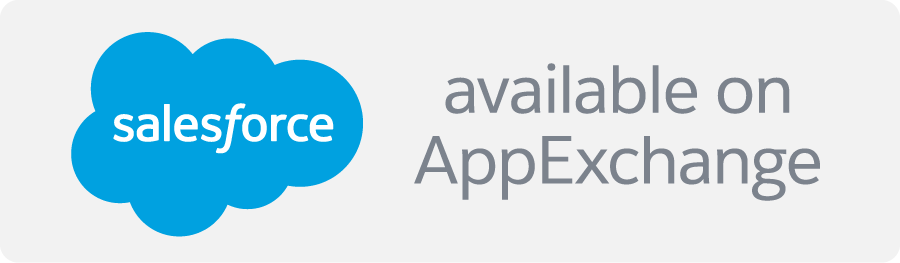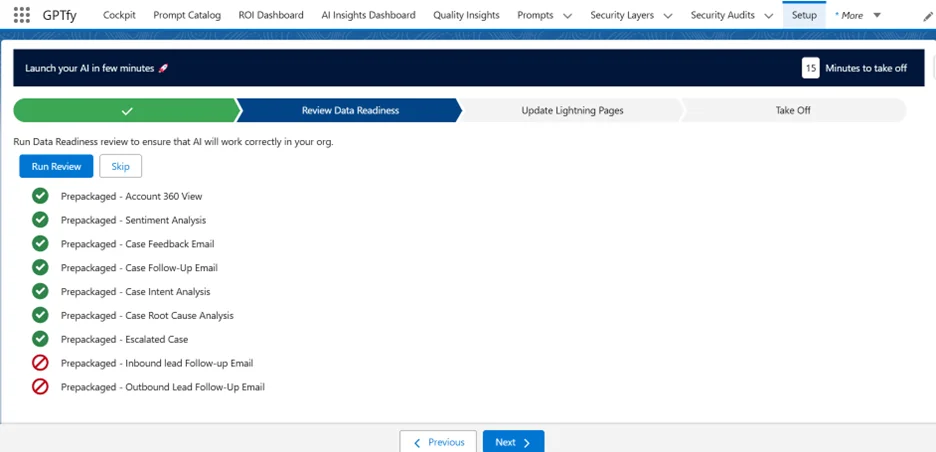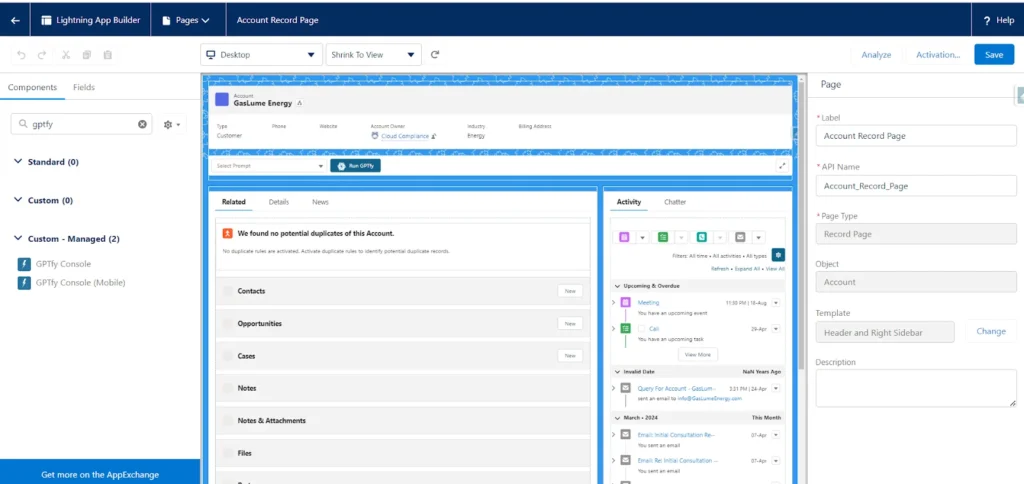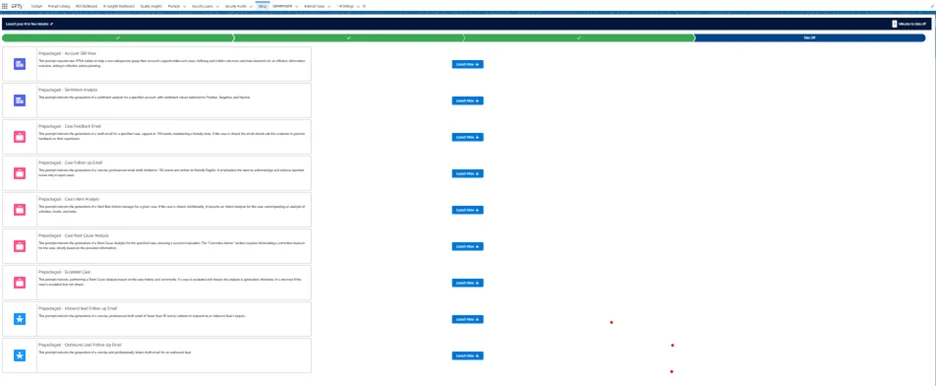What is the Setup Wizard?
The Setup Wizard helps first-time users configure GPTfy by walking them through the essential steps required to run their first prompt inside Salesforce. It ensures a smooth start so you can unlock the power of AI without confusion or delay.
When Is the Setup Wizard Triggered?
After installing GPTfy, you’re taken to the Cockpit page. Here’s what happens next:
- The system checks if your initial setup is complete.
- If it’s not, you’ll see a banner at the top of the Cockpit.
- That banner includes a link to launch the Setup Wizard.
What the Setup Wizard Helps You Do
The wizard walks you through four essential steps to configure GPTfy:
1. Set AI Goals
Choose from a list of prebuilt prompts tailored for sales, service, or productivity. This helps align GPTfy with your specific use case.
2. Review Data Readiness
Click Run Review to let GPTfy check if your org has the right data to support the selected prompt.
It looks for at least one record that matches the prompt’s data context.
For example, if the prompt uses Account → Case → Case Comment:
GPTfy finds the most recent Account with related Case and Case Comment data.
If there are multiple matches, it picks the one with the richest and most recent information.
If no matching data is found, you’ll get clear instructions on how to prepare your data.
3. Update Lightning Pages
This step adds the GPTfy Console to the appropriate Salesforce record page.
A built-in GIF tutorial shows you exactly how to do it.
This step is mandatory to continue. You’ll need the appropriate admin permissions to edit Lightning pages.
4. Take Off
You’re ready to launch.
- GPTfy selects the ideal record for your chosen use case.
- It links this record to the prompt.
Click Launch Now to jump straight into that record’s page with the GPTfy Console ready to go.
Ready for Lift-Off
That’s it—you’re set. With the Setup Wizard complete, you can now leverage GPTfy’s AI inside Salesforce to reduce grunt work, gain insights faster, and spend more time on high-value activities.
Your cockpit is clear. Your AI is ready. Let’s get to work.